Epson EMP-730 User Manual
Browse online or download User Manual for Data projectors Epson EMP-730. Epson EMP-730 User's Manual
- Page / 100
- Table of contents
- TROUBLESHOOTING
- BOOKMARKS
- 402529801 1
- 02.06-.9A(C05) 1
- Printed in Japan 1
- Types of Manual 2
- Unpacking the Projector 3
- Features of the Projector 4
- Contents 6
- Appendices 7
- Before Using the Projector 9
- Part Names and Functions 10
- Control Panel 11
- Remote Control 13
- Procedure 14
- Remote Operating Range 15
- Installation 16
- Centre of lens 17
- Connecting to a Computer 18
- Computer cable 19
- (accessory) 19
- To monitor port 19
- To Computer/ 19
- Component Video port 19
- 13w3 cable 21
- (commercially-available) 21
- (Wireless Mouse Function) 23
- Connecting to a Video Source 25
- Projecting S-Video Images 26
- Projecting RGB Video Images 27
- Basic Operations 29
- Connecting the Power Cable 30
- After startup, change 32
- Mirroring is active 32
- Power OFF? 33
- Caution : 34
- Adjusting the Screen Image 35
- Correction Function 36
- Adjusting the Image Quality 39
- Selecting the Colour Mode 42
- Advanced Operations 43
- A/V Mute 44
- List of Functions 48
- "Video" Menu 49
- "Audio" Menu 52
- "Setting" Menu 52
- "Advanced" Menu 54
- "About" Menu 56
- "Reset All" Menu 57
- Using the Configuration Menus 58
- Color Adjust ment 59
- Color Temp. 8000K 59
- Troubleshooting 61
- When Having Some Trouble 63
- (Warning) Indicator 64
- No images appear 66
- Image is distorted 68
- Image contains 68
- Only part of the image is 69
- Images appear dark 70
- Images appear greenish 71
- No sound can be heard 71
- Maintenance 74
- Cleaning the Air Filter 75
- Replacing Consumables 76
- Lamp Replacement Period 77
- Saving a User's Logo 82
- Optional Accessories 84
- Glossary 85
- List of ESC/VP21 Commands 88
- USB Connection Setup 89
- Specifications 91
- Appearance 93
- General Terms 94
Summary of Contents
40252980102.06-.9A(C05)Printed in JapanPrinted on 100% recycled paper.
8Part Names and FunctionsFront/Top•••• Air exhaust vent••••Security lock ( ) (p.84)••••Control panel (p.9)••••Zoom ring (p.33)Adjusts the image size.•
40252980102.06-.9A(C05)Printed in JapanPrinted on 100% recycled paper.
9Control Panel•••• [Power] button (p.29, 31)Turns the projector power on and off.••••[Source] button (p.30)Switches the input source between the Compu
10RearBase••••Remote control light-receiving area (p.12)Receives signals from the remote control.••••Power inlet (p.28)Connects the power cable.•••• S
11Remote ControlMenuA/V MuteE-ZoomFreezeS-Video/VideoColor ModeComputerPage upPage downPowerESCAutoEnter•••• Remote control light-emitting area (p.13)
12Before Using the Remote ControlUsing the Remote Control and Remote Operating RangeWhen using the remote control for the first time, pull out the ins
13Use the remote control within the ranges indicated below. If the distance or angle between the remote control and the remote control light-receiving
14InstallationSetting Up the ProjectorThe projector supports the following four different projection methods, allowing you to choose the best method f
15Screen Size and Projection DistanceThe distance between the projector and the screen determines the actual image size.While referring to the table b
16Connecting to a ComputerCaution :When connecting the projector to a computer, be sure to check the following.• Turn off the power for both the proje
17Projecting Images from the ComputerThe shape and specifications of the computer's monitor port will determine what type of cable should be used
About The Manuals and Notations UsedTypes of ManualThe documentation for your EPSON projector is divided into the following three manuals. The manuals
18Use the optional VGA-HD15 PC cable to connect the Computer/Component Video port at the rear of the projector to the monitor port of the computer.See
19Some workstation-type computers have a 13w3 monitor port.Use a commercially-available 13w3 ⇔ D-Sub 15-pin cable to connect the Computer/Component Vi
20Playing Sound from the ComputerThe projector has a single built-in speaker with a maximum output of 1 W. If the computer that is connected to the pr
21Using the Remote Control to Operate the Mouse Pointer (Wireless Mouse Function)You can use the remote control as a wireless mouse to control the mou
22Once the connection has been made, the mouse pointer can be operated as follows.Tip :• If the mouse button settings have been reversed at the comput
23Connecting to a Video SourceCaution :When connecting the projector to other video sources, take the following precautions.• Turn off the power for b
24Projecting S-Video ImagesUse a S-Video cable (commercially-available) to connect the video source to the S-Video port at the rear of the projector.
25Projecting RGB Video ImagesRGB video is used when RGB signals that have copy protection added are input and projected. Use the accessory computer ca
26Playing Sound from the Video EquipmentThe projector has a single built-in speaker with a maximum output of 1 W. You can output sound from the video
27Basic OperationsThis chapter describes basic operations such as turning projection on and off and adjusting the projected images.Turning On the Proj
1Unpacking the ProjectorWhen you unpack the projector, make sure that you have all these components.If any of the components are missing or incorrect,
28Turning On the ProjectorTurn on the power to start projecting images.Caution :Be sure to read the separate Safety Instructions/World-Wide Warranty T
29Turning On the Power and Projecting ImagesProcedure1Check that the Power indicator has stopped flashing and is lit orange.2Turn on the power for all
304If more than one signal source has been connected, use the projector's control panel or the remote control buttons to select the port which th
31Turning Off the ProjectorFollow the procedure below to turn off the power of the projector.Procedure1Turn off the power for the signal sources that
325Unplug the power cable from the electrical outlet.Caution :Do not disconnect the power cable from the outlet while the Power indicator is still fla
33Adjusting the Screen ImageYou can correct and adjust the screen image in order to obtain the best possible picture.Adjusting the Image SizeThe size
34Adjusting the Image Angle and Automatic Keystone Correction FunctionThe projector should be set up so that it is as perpendicular to the screen as p
35* This value applies when the zoom ring is turned to the maximum "T" setting. If the zoom ring is turned to the "W" setting, the
36Manually Correcting Keystone DistortionThe projector is provided with an automatic keystone correction function which detects the vertical angle of
37Adjusting the Image QualityThe quality of the screen images can be adjusted as follows.Focusing the Screen ImageProcedureTurn the focus ring to adju
2Features of the ProjectorAutomatic keystone correction functionThe vertical angle of the projector is detected, so that any vertical keystone distort
38• If you press the [Auto] button while the E-Zoom or Freeze function is being used or while a configuration menu or help menu is being displayed, th
39If flickering, fuzziness or interference appear in images that are input from the computer, and this cannot be fixed using automatic setup, you will
40Selecting the Colour ModeThe following six preset colour modes are available for use depending on the characteristics of the images that are being p
41Advanced OperationsThis chapter describes functions for enhancing the projection of images, and how to use the configuration menus.Functions for Enh
42Functions for Enhancing ProjectionThis section describes the various useful functions that can be used to enhance presentations.A/V MuteThis functio
43FreezeThis function pauses only the projected images. The sound keeps playing without pausing.The image source will still be playing back the images
44Wide-screen Projection of Component Video and Video Images (Changing the Aspect Ratio)This function changes the aspect ratio of images from 4:3 to
45E-ZoomThis function lets you enlarge and reduce a part of projected images such as graphs and tables.Procedure1Press the [E-Zoom ] button on the re
46Using the Configuration Menu FunctionsThe configuration menus can be used to carry out a variety of settings and adjustments.The menus have a hierar
47"Video" MenuSub-menu Function DefaultPosition Moves the image display position vertically and horizontally.• Press the [Enter] button and
301020304050607080FDCBAJulJunMarFebJanprojector
48* If set to sRGB, the colour temperature for the "Color Adjustment" command in the "Advanced" menu will be set to 6500K.Componen
49* If set to sRGB, the colour temperature for the "Color Adjustment" command in the "Advanced" menu will be set to 6500KColor Mod
50Tip :The "Audio" menu settings are saved individually for each input signal source."Audio" MenuSub-menu Function DefaultVolume A
51Auto KeystoneSets the function for automatically correcting keystone distortion when the angle of the projector has been adjusted to ON or OFF. This
52"User's Logo" MenuSub-menu Function DefaultExecute Records a user's logo. (p.80)• Press the [Enter] button and follow the proced
53Color AdjustmentAdjusts the colour temperature and intensity of each RGB color for each input source. • Color Temp.: Lets you adjust bright colours
54• The "About" menu shows the setting details for the current image source.• The "Lamp" item appears as 0H for 0–10 hours, and af
55SYNC Mode Displays the sync attributes. (Does not appear when the input source is composite video or S-Video.)-Resolution Displays the input resolut
56Using the Configuration MenusThe configuration menus can be operated using the remote control only.Procedure1Press the [Menu] button on the remote c
575Select a setting value.Press the [ ] and [ ] buttons to change the setting value.For commands which have ON/OFF settings, use the [ ] and [ ] butto
4ContentsUnpacking the Projector... 1Features of the Projector...
59TroubleshootingThis section describes how to identify problems and what to do if a problem is found.Using the Help ...
60Using the HelpIf a problem occurs with the projector, the Help function uses on-screen displays to assist you in solving the problem. It uses a seri
61When Having Some TroubleIf you are having a problem with the projector, first check the projector's indicators.The projector is provided with t
62 (Warning) Indicator : lit : flashingStatus Cause Remedy or StatusSee PageHigh internal temperature(overheating)The lamp will turn off automatica
63Tip :• If the projector is not operating properly even though the indicators are all showing normal, refer to "When the Indicators Provide No H
64When the Indicators Provide No HelpIf any of the following problems occur and the indicators do not offer a solution, refer to the pages given for e
65No images appear (Messages do appear)Poor image quality (out of focus or distorted)• Check the mode which corresponds to the frequency of the image
66• Is the projector beam perpendicular to the screen?(p.34)• Is the lens dirty?(p.72)• Has condensation formed on the lens?If the projector is sudden
67Only part of the image is displayed (Large/small)• Is an extension cable being used?If an extension cable is used, electrical interference may affec
Before Using the Projector5Basic OperationsAppendicesAdvanced OperationsTroubleshootingAdjusting the Image Quality ...
68The image colours are not rightImages appear dark• Has the image brightness been adjusted correctly?"Video" - "Brightness" (p.47
69Images appear greenish.No sound can be heard.The remote control does not work• Do the settings for component video input signals match the signals
70The power does not turn off (after the [Power] button is pressed)• The Power indicator remains orange.This projector is designed so that the Power i
71AppendicesThis chapter provides information on maintenance procedures to ensure the best level of performance for the projector for a long time.Main
72MaintenanceThis section describes maintenance tasks such as cleaning the projector and replacing consumable parts.CleaningYou should clean the proje
73If the air filter becomes clogged with dust, it can cause overheating and damage the projector.While keeping the projector horizontal, use a vacuum
74Replacing ConsumablesThis section describes how to replace the remote control battery, the lamp and the air filter.Use the following type of battery
75It is time to replace the lamp when:• The message "Lamp Replace." appears on the screen for 30 seconds when projection starts.• When the
76Caution :• If the lamp stops working and needs to be replaced, there is the danger that the lamp may break when handled.If replacing the lamp of a p
774Take out the lamp.Hold the lamp by the two recesses on the side to lift it up and out from the projector.5Install the new lamp.Hold the lamp so tha
78The projector has a built-in counter which keeps track of the lamp operating time. When the cumulative operating time reaches a certain point, it ca
79Procedure1Turn off the projector power, wait for the cool-down period to end, and then disconnect the power cable.The cool-down period lasts for abo
80Saving a User's LogoYou can record the image that is currently being projected as a user's logo.Tip :When a user's logo is recorded,
815Select "Yes" at the confirmation screen, and then press the [Enter] button.6Select the zoom rate in the Zoom rate setting screen, and the
82Optional AccessoriesThe following optional accessories are available for purchase if required. This list of optional accessories is current as of Ap
83GlossaryFollowing is an explanation of some of the terms used in this guide which may be unfamiliar or which were not explained in the text of this
84Interlaced scanningA method of image scanning whereby the image data is divided into fine horizontal lines which are displayed in sequence starting
85UXGAA type of video signal with a resolution of 1600 (horizontal) x 1200 (vertical) dots which is used by IBM PC/AT-compatible computers.VGA A type
86List of ESC/VP21 CommandsCommand ListWhen a power ON command is sent to the projector, the power for the projector turns on. When the projector is i
87USB Connection SetupIn order to control the projector using ESC/VP21 commands, the projector must be connected to a computer by means of a USB cable
7Before Using the ProjectorThis chapter describes the procedures for setting up the projector before use.Part Names and Functions ...
88List of Supported Monitor Displays* Connection is not possible if the equipment does not have a VGA output port.It may be possible to project signal
89Specifications* The USB connector is not guaranteed to operate correctly with all USB-compatible devices.Product name Multimedia Projector EMP-730/7
90SafetyUSAUL1950 3rd EditionCanadaCSA C22.2 No.950-95 (cUL)European CommunityThe Low Voltage Directive (73/23/EEC)IEC60950 2nd Edition, +Amd.1, +Amd.
91AppearanceUnits: mm89.9M3X8-319078.57027670 15124103.538.813.4572753
92IndexGeneral Terms13w3 port ...195BNC port...18A/V
93Lens cover ...8Link21L ... 53Main menu ...
94USB cable ...1, 21USB connection setup...87USB mouse ...
We :EPSON AMERICA, INC.Located at :3840 Kilroy Airport Way MS: 3-13 Long Beach, CA 90806Tel :562-290-5254Declare under sole responsibility that the p
FCC Compliance StatementFor United States UsersThis equipment has been tested and found to comply with the limits for a Class B digital device, pursua
All rights reserved. No part of this publication may be reproduced, stored in a retrieval system, or transmitted in any form or by any means, electron

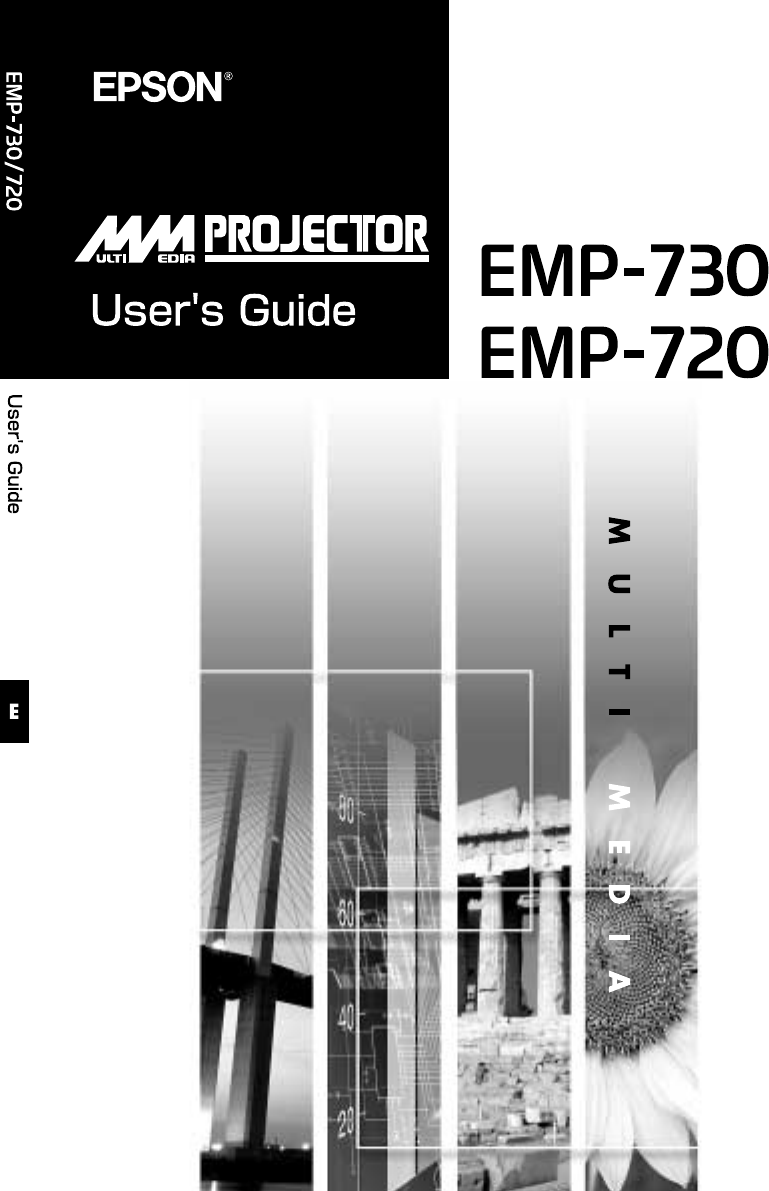
 (61 pages)
(61 pages) (4 pages)
(4 pages)







Comments to this Manuals