Epson EMP-TW100 Installation Guide
Browse online or download Installation Guide for Data projectors Epson EMP-TW100. Epson EMP-TW100 Installation guide User Manual
- Page / 68
- Table of contents
- TROUBLESHOOTING
- BOOKMARKS



- Printed in Japan 1
- 402168000 1
- (9002466) 1
- 02.01-.6A(C05) 1
- Types of Manual 2
- Contents 3
- Features of the Projector 4
- Turning On the Projector 8
- Turning Off the Projector 10
- Basic Operations 11
- Adjusting the Screen Image 12
- Displaying a Test Pattern 14
- Adjusting the Image Quality 15
- Normal mode 16
- Procedure 18
- Advanced 19
- Operations 19
- Advanced Operations 21
- Saving Settings 24
- Using the Menu Functions 26
- Setting Menu 32
- Reset All Menu 34
- Troubleshooting 35
- Using the Help 36
- When Having Some Trouble 37
- Is the fan still operating? 44
- Appendices 45
- Maintenance 46
- Replacing the Lamp 48
- Replacing the Air Filter 50
- Optional Accessories 51
- Component Video Input 52
- Composite Video/S-Video Input 52
- Specifications 54
- Appearance 56
- Part Names and Functions 57
- Control Panel 58
- Remote Control 60
- Glossary 61
- DECLARATION of CONFORMITY 65
- FCC Compliance Statement 66
- For United States Users 66
Summary of Contents
Printed in Japan402168000(9002466)02.01-.6A(C05)Printed on 100% recycled paper.EDownloaded From projector-manual.com
8Turning Off the ProjectorFollow the procedure below to turn off the power of the projector.Procedure1Turn off the power for the signal sources that a
7Basic OperationsProcedure1Turn on the power for all equipment connected to the projector.For a video source, press the [Play] button at the video sou
10Adjusting the Screen ImageYou can adjust the screen image in order to obtain the best possible picture.The size of the projected image is basically
7Basic OperationsProcedure1Turn on the power for all equipment connected to the projector.For a video source, press the [Play] button at the video sou
Adjusting the Screen Image12When setting up the projector, you can project a test pattern onto the screen and use this test pattern to adjust the proj
13Basic OperationsAdjusting the Image QualityThe quality of the screen images can be adjusted as follows.ProcedureTurn the focus ring to adjust the im
Adjusting the Image Quality14The aspect ratio for projected images can be selected from the following five types of setting. However, the aspect rati
7Basic OperationsProcedure1Turn on the power for all equipment connected to the projector.For a video source, press the [Play] button at the video sou
Adjusting the Image Quality16This function lets you adjust computer images to the optimum settings.Automatic adjustment involves adjustment of trackin
1Advanced OperationsThis chapter describes functions for enhancing the projection of images, and how to use the environment setting menus.Functions fo
About The Manuals and Notations UsedThe documentation for your EPSON projector is divided into the following four manuals. Refer to the manuals in the
18Functions for Enhancing ProjectionThis section describes the various useful functions that can be used to enhance projection.The functions described
Advanced Operations193Select a menu item.Press the [Select] button on either the projector's control panel or the remote control to accept a sele
Functions for Enhancing Projection20Procedure1Press the [Select] button on either the projector's control panel or the remote control.The line me
Advanced Operations193Select a menu item.Press the [Select] button on either the projector's control panel or the remote control to accept a sele
Functions for Enhancing Projection22Up to a maximum of six adjustment values in the "Video" and "Advanced" menus can be memorize p
23Advanced OperationsProcedurePress one of the remote control memory buttons [1] to [6] corresponding to the image quality settings to be retrieved.Th
24Using the Menu FunctionsThe environment setting menus can be used to carry out a variety of settings and adjustments. Two types of menu (full menus
Advanced Operations193Select a menu item.Press the [Select] button on either the projector's control panel or the remote control to accept a sele
Using the Menu Functions26Video Color AdjustmentOnly one of the following settings can be made at any one time. It is not possible for both settings t
Advanced Operations193Select a menu item.Press the [Select] button on either the projector's control panel or the remote control to accept a sele
1ContentsFeatures of the Projector ...2Basic OperationsTurning On the
Using the Menu Functions28Video Color AdjustmentOnly one of the following settings can be made at any one time. It is not possible for both settings t
Advanced Operations193Select a menu item.Press the [Select] button on either the projector's control panel or the remote control to accept a sele
Using the Menu Functions30Advanced Input B Selects the type of signal being input to the Input B port. RGBSetup Level (Adjustment is only possible whe
Advanced Operations193Select a menu item.Press the [Select] button on either the projector's control panel or the remote control to accept a sele
Using the Menu Functions32Computer (D-RGB/A-RGB DVI-I, InputB (A-RGB))Main menu Sub-menu FunctionDefault settingAbout LampDisplays the cumulative lamp
3TroubleshootingThis chapter describes troubleshooting procedures for the projector.Using the Help...34
34Using the HelpIf a problem occurs with the projector, the Help function uses on-screen displays to assist you in solving the problem. It uses a seri
35TroubleshootingWhen Having Some TroubleIf you are having a problem with the projector, first check the projector's indicators.The projector is
When Having Some Trouble36High temperature inside projector (overheating)The lamp will turn off automatically and projection will stop. Wait for about
35TroubleshootingWhen Having Some TroubleIf you are having a problem with the projector, first check the projector's indicators.The projector is
2Features of the Projector80-inchscreenAdoption of a wide 1280 x 720 dot panelThis panel allows high-definition images to be reproduced accurately.Ado
When the Indicators Provide No Help38ConditionNo images appear (Messages do appear)“Not Suppored.” message appears on the screen.“No-Signal.”message a
35TroubleshootingWhen Having Some TroubleIf you are having a problem with the projector, first check the projector's indicators.The projector is
When the Indicators Provide No Help40Condition••••Image is too large (Only part of the image is displayed)••••Image is too smallProbable cause RemedyT
35TroubleshootingWhen Having Some TroubleIf you are having a problem with the projector, first check the projector's indicators.The projector is
When the Indicators Provide No Help42ConditionThe power does not turn off (after the [Power] button is pressed)Probable cause RemedyIs the indicator
4AppendicesThis chapter provides information on maintenance procedures to ensure the best level of performance for the projector for a long time.Maint
44MaintenanceThis section describes maintenance tasks such as cleaning the projector and replacing consumable parts.You should clean the projector if
45AppendicesThis section describes how to replace the lamp and the air filter.It is time to replace the lamp when:••••The message "Lamp Replace&q
Maintenance46Procedure1Turn off the main power switch at the rear of the projector. (p.8)2Wait until the lamp has cooled down, and then remove the lam
47Appendices6Install the lamp cover.Insert the two cover tabs into the projector, and then press the other side of the lamp cover until it clicks into
3*Speakers are not included with the projector and must be purchased separately.Downloaded From projector-manual.com
Maintenance48Procedure1Turn off the power switch at the rear of the projector, and then disconnect the power cord. (p.8)2Put your finger into the rece
49AppendicesOptional AccessoriesThe following optional accessories are available for purchase if required. This list of optional accessories is curren
50List of Supported Signal ResolutionsUnits: dotsUnits: dotsComponent Video InputSignal ResolutionAspectNormal(Default)Squeeze Zoom ThroughSqueeze Thr
49AppendicesOptional AccessoriesThe following optional accessories are available for purchase if required. This list of optional accessories is curren
52SpecificationsProduct nameEMP-TW100 multimedia projectorDimensions348 (W) x 104 (H) x 274 (D) mm (13.7 (W) x 4.09 (H) x 10.79 (D) inches) (not inclu
49AppendicesOptional AccessoriesThe following optional accessories are available for purchase if required. This list of optional accessories is curren
54Appearance274(10.79)114(4.49)348(13.7)104(4.09)Units: mm (inch)Downloaded From projector-manual.com
55AppendicesPart Names and FunctionsFront/TopTemperature indicator (p.35)Indicates abnormalities in the internal projector temperature. Lamp indicator
Part Names and Functions56Control Panel[Power] button (p.7)Press to turn the projector power on and off.[Source] button (p.7)Switches the input source
57AppendicesRearBaseTrigger portWhen the projector power is turned on, 12 V DC is output from this port. When the projector's power is turned off
Downloaded From projector-manual.com
Part Names and Functions58Remote ControlRemote control light-emitting area (Setup Guide)Outputs infrared remote control signals.[Pattern] button (p.12
59AppendicesGlossaryFollowing is an explanation of some of the terms used in this guide which may be unfamiliar or which were not explained in the man
Glossary60HDTV An abbreviation for High-Definition Television. It refers to high-definition systems which satisfy the following conditions.••••Vertica
49AppendicesOptional AccessoriesThe following optional accessories are available for purchase if required. This list of optional accessories is curren
Downloaded From projector-manual.com
We : EPSON AMERICA, INC.Located at : 3840 Kilroy Airport WayMS: 1-13Long Beach, CA 90806Tel : 562 - 290- 5254Declare under sole responsibility that t
FCC Compliance StatementFor United States UsersThis equipment has been tested and found to comply with the limits for a Class B digital device, pursua
All rights reserved. No part of this publication may be reproduced, stored in a retrieval system, or transmitted in any form or by any means, electron
Printed in Japan402168000(9002466)02.01-.6A(C05)Printed on 100% recycled paper.EDownloaded From projector-manual.com
5Basic OperationsThis chapter describes basic operations such as turning the projector on and off and adjusting the projected images.Turning On the Pr
6Turning On the ProjectorThis section describes the procedure from turning on the power to projecting images.Procedure1Check that the power is turned
7Basic OperationsProcedure1Turn on the power for all equipment connected to the projector.For a video source, press the [Play] button at the video sou
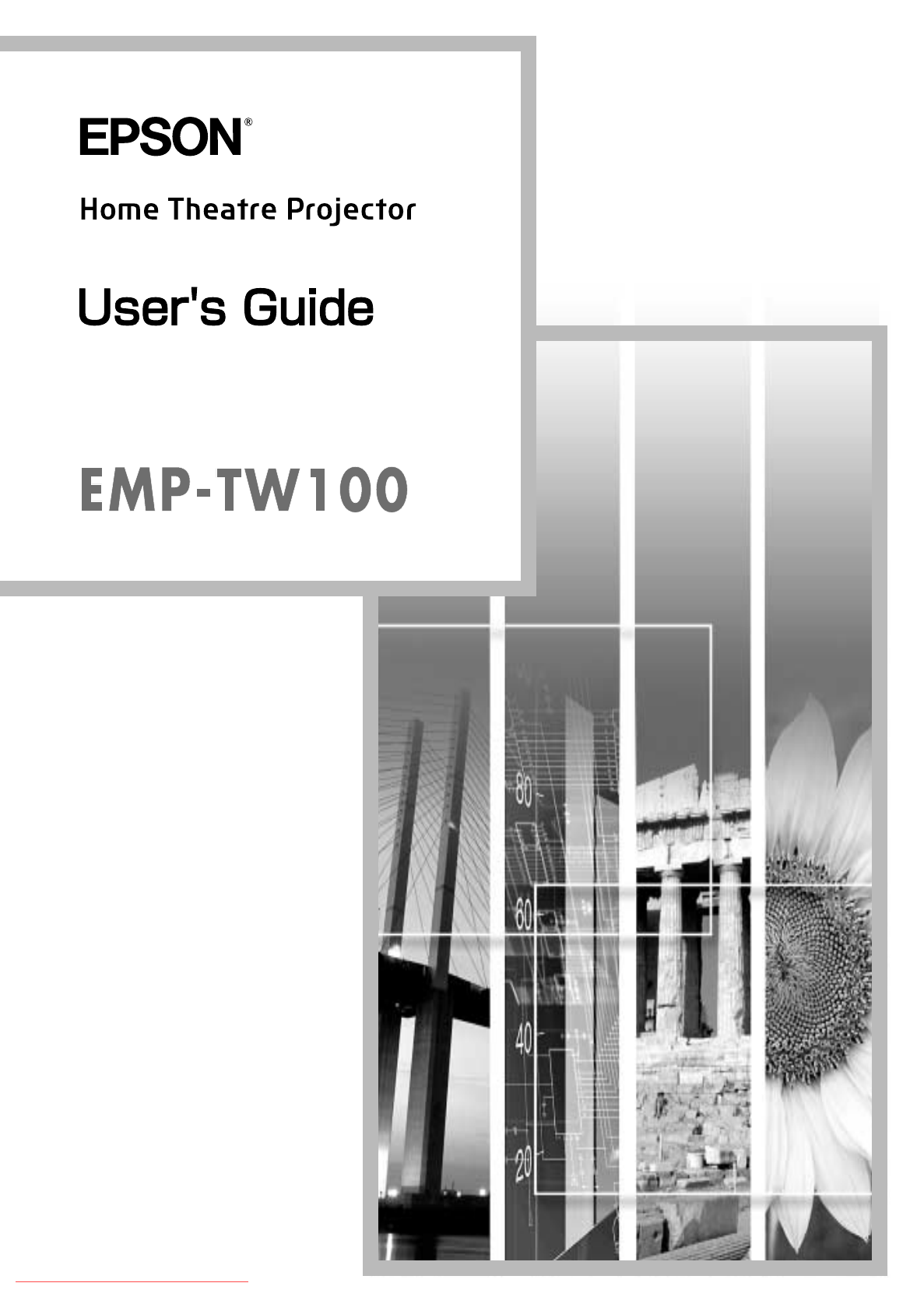
 (140 pages)
(140 pages)







Comments to this Manuals