Epson NX510 Quick Start Guide
Browse online or download Quick Start Guide for Multifunctionals Epson NX510. Epson NX510 Start Here Guide User Manual
- Page / 8
- Table of contents
- BOOKMARKS



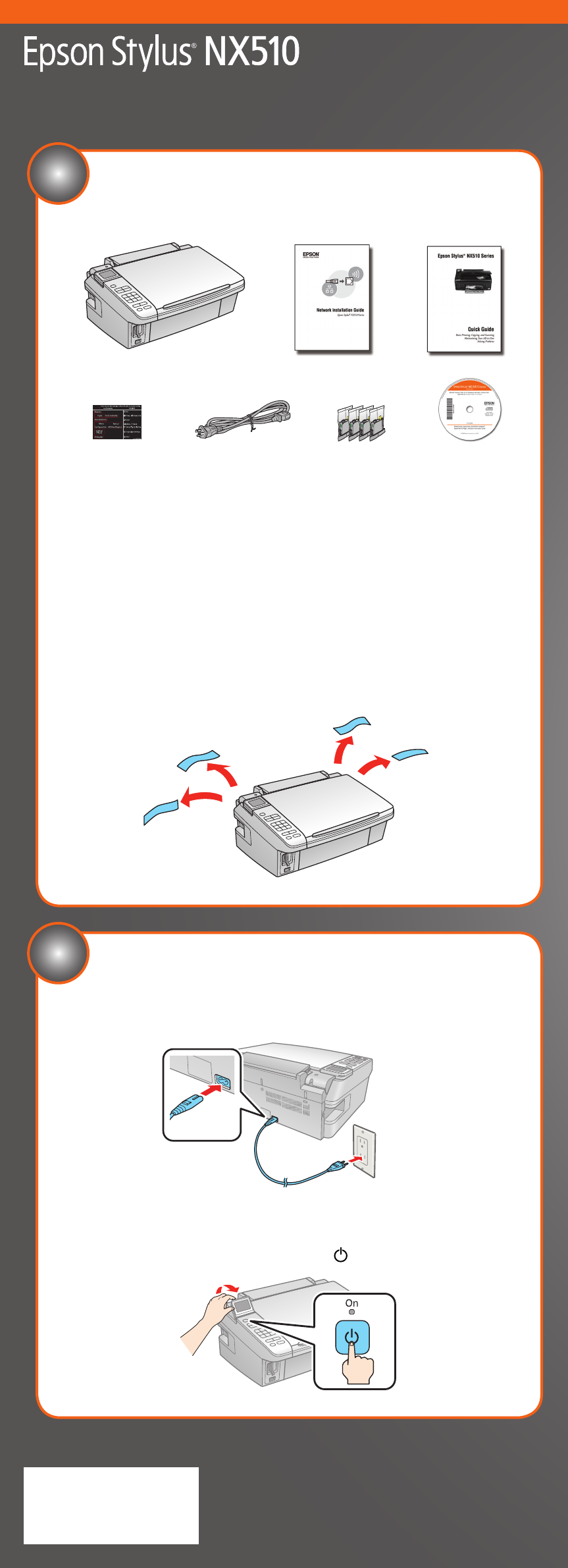
Summary of Contents
*411638300**411638300*If anything is missing, contact Epson as described on the back.Note: The model name of your produ
*411638300**411638300*If anything is missing, contact Epson as described on the back.Note: The model name of your produ
*411638300**411638300*If anything is missing, contact Epson as described on the back.Note: The model name of your produ
*411638300**411638300*If anything is missing, contact Epson as described on the back.Note: The model name of your produ
5 When prompted, connect a USB cable. Use any open USB port on your computer. Note: If installation doesn’t continue after a moment, make sure you
5 When prompted, connect a USB cable. Use any open USB port on your computer. Note: If installation doesn’t continue after a moment, make sure you
5 When prompted, connect a USB cable. Use any open USB port on your computer. Note: If installation doesn’t continue after a moment, make sure you
5 When prompted, connect a USB cable. Use any open USB port on your computer. Note: If installation doesn’t continue after a moment, make sure you


 (8 pages)
(8 pages) (4 pages)
(4 pages)







Comments to this Manuals