Epson Stylus Pro 4000 Print Engine Bulletin
Browse online or download Bulletin for Print & Scan Epson Stylus Pro 4000 Print Engine. Epson Stylus Pro 4000 Print Engine Product Support Bulletin User Manual
- Page / 17
- Table of contents
- BOOKMARKS




Summary of Contents
EPSON Product Support Bulletin Date: 1/27/05 Originator: SA/JA PSB #: PSB.2005.01.002 Authorization: Reference: N/A Total Pages: 4 Product(s):
EPSON Professional Graphics Group Page 6 of 8.5.5.1 Give your user defined paper size a name, we will use “10 X 8” for this example.5.5.2 Give your
EPSON Professional Graphics Group Page 7 of 8.5.6.7 You can select Custom, then click the Advanced button to select resolution and color options.5.6
EPSON Professional Graphics Group Page 8 of 8.6. BORDERLESS PRINTING USING RETAIN SIZEThe table below details Roll paper widths, image and custom pa
EPSON Professional Graphics Group PSB.2004.05.001D
EPSON Professional Graphics Group PSB.2004.05.001D
EPSON Professional Graphics Group PSB.2004.05.001D
EPSON Professional Graphics Group PSB.2004.05.001D
EPSON Professional Graphics Group Page 1.EPSON PRODUCT SUPPORT BULLETINDate: 4/13/04 Originator: rwsBulletin #: PSB.2004.03.006A Authorization:Refe
5. Under Printer Controls select Print from Sheet for your media source. Check Use Page Settings and input the page width and height values in th
Note: With the Auto Center option selection, if your image size is larger then the actual printable area supported by the printer hardware some clippi
Note: To center the image select Center job within page dimensions. With the Center job within page dimensions option, if your image size is larger t
EPSON Professional Graphics Group Page 1 of 8.EPSON PRODUCT SUPPORT BULLETINDate: 07/14/2004 Originator: JD&RSBulletin #: PSB.2004.07.001 Autho
EPSON Professional Graphics Group Page 2 of 8.3. BORDELESS PRINTING MACINTOSH3.1 From the File menu in PhotoShop select “Print with Preview”. 3.2 Cl
EPSON Professional Graphics Group Page 3 of 8.3.7 From the Format For: selection, select “Roll Paper - Borderless (Auto Expand)”3.8 From the “Print
EPSON Professional Graphics Group Page 4 of 8.4. From the “Print Settings” menu Continue with other settings, such as like Media Type, and Print Qua
EPSON Professional Graphics Group Page 5 of 8.5. BORDERLESS PRINTING WINDOWS5.1 From the file menu in PhotoShop select “Print with Preview”.5.2 Clic
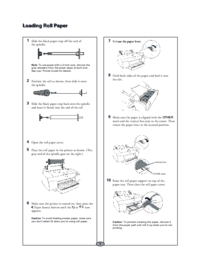

 (8 pages)
(8 pages)
 (12 pages)
(12 pages)

 (32 pages)
(32 pages)







Comments to this Manuals