Epson PhotoPC 3100Z User Manual
Browse online or download User Manual for Cameras Epson PhotoPC 3100Z. Epson PhotoPC 3100Z User Manual
- Page / 80
- Table of contents
- TROUBLESHOOTING
- BOOKMARKS
- Digital Camera Software 2
- Contents 3
- Introduction 6
- Finding More Information 7
- System Requirements 8
- Warnings, Cautions, and Notes 9
- Chapter 1 10
- Installing QuickTime 4 15
- Installing Acrobat Reader 15
- Chapter 2 18
- USB port on 20
- USB cable 20
- CameraStarter 24
- Using EPSON Photo!4 26
- Starting EPSON Photo!4 27
- Viewing Your Images 28
- Selecting images 30
- Viewing image information 30
- Playing back audio recordings 34
- Playing back video clips 34
- Viewing a slide show 35
- Running a slide show 36
- Managing Your Images 37
- Locking and unlocking files 38
- Changing file or folder names 38
- Deleting files 38
- Moving and copying files 38
- Adding user comments 39
- Rotating your photos 40
- Using a photo as wallpaper 40
- Sending files via e-mail 41
- Printing photos 43
- Using Other Included Software 44
- Using EPSON CameraStarter 45
- Using EPSON File Converter 48
- Making screen captures 56
- For Windows users 57
- For Macintosh users 58
- Accessing EPSON PhotoQuicker 59
- For Windows Users 60
- For Macintosh Users 60
- Troubleshooting 61
- Software Problems 62
- Contacting Customer Support 65
- Ireland Users 66
- For Australia Users 67
- For Singapore Users 69
- For Hong Kong Users 69
- For Philippines Users 70
- Glossary 71
Summary of Contents
Installing and Setting up the Software10Chapter 1Installing and Setting up the SoftwareInstalling the Software for Windows Users . . . . . . . . . 12
Installing and Setting up the Software11The Camera Software CD-ROM that comes with your PhotoPC 3100Z digital camera contains the following EPSON soft
Installing and Setting up the Software12Installing the Software for Windows UsersFollow the steps below to install the software on the included PhotoP
Installing and Setting up the Software13Note for Windows 2000 users:The PhotoPC 3100Z uses the USB driver included with Windows 2000. Therefore, EPSON
Installing and Setting up the Software143. Double-click the Installer icon. The following dialog box appears with a list of the software that will be
Installing and Setting up the Software15After your computer restarts, go to the next section to install QuickTime 4. Installing QuickTime 4QuickTime 4
Installing and Setting up the Software16After you finish installation, go to the next section to set up EPSON CameraStarter.Setting Up EPSON CameraSta
Installing and Setting up the Software17Note:Never insert or remove a memory card from your camera while the camera is on. For instructions on connect
Transferring Images to Your Computer18Chapter 2Transferring Images to Your ComputerConnecting and Disconnecting the Camera. . . . . . . . . 19Connect
Transferring Images to Your Computer19You can transfer your photos, video clips, and audio recordings from your memory card to your computer in a vari
Digital Camera SoftwareDigital Camera Utility ProgramsAll rights reserved. No part of this publication may be reproduced, stored in a retrieval syste
Transferring Images to Your Computer20Note:❏Make sure the camera’s batteries have enough power whenever connecting the camera to your computer. If the
Transferring Images to Your Computer213. Open the connector cover on the side of the camera. Insert the other end of the USB cable into the interface
Transferring Images to Your Computer22 cCaution:Be sure to follow these steps when disconnecting the camera. Doing otherwise may damage the camera or
Transferring Images to Your Computer232. Remove the USB cable, or turn off the camera.Using EPSON AutoDownloader to Transfer ImagesEPSON AutoDownloade
Transferring Images to Your Computer24Note:❏For more information on making settings, click the Help button.❏To make settings before opening the main d
Transferring Images to Your Computer252. To open EPSON AutoDownloader, click one of the following icons.❏The SAVE iconClick this icon when you want t
Using EPSON Photo!426Chapter 3Using EPSON Photo!4Starting EPSON Photo!4 . . . . . . . . . . . . . . . . . . . . . . . . . 27For Windows users . . .
Using EPSON Photo!427EPSON Photo!4 helps you view and manage the image and audio recording files saved on your camera’s memory card or in your compute
Using EPSON Photo!428Viewing Your ImagesEPSON Photo!4 includes many features for viewing images on the camera’s memory card, or images that have been
Using EPSON Photo!429❏ Recent Search ResultsThis folder contains the results of your most recent searches using the EPSON Photo!4 search function. To
3ContentsIntroductionFeatures . . . . . . . . . . . . . . . . . . . . . . . . . . . . . . . . . . . . . . . 6About This Guide. . . . . . . . . . . .
Using EPSON Photo!430Selecting imagesClick an image file to select it. You can select a group of images by dragging the cursor over them, or by clicki
Using EPSON Photo!431❏Audio recording icon: appears if the photo has an associated audio recording. Click this icon to play back the recording.You ca
Using EPSON Photo!432Showing and hiding information fieldsYou can specify what information fields are shown in the file list by using the Details View
Using EPSON Photo!4332. Click a thumbnail or file in the right pane. Information about that image appears in the Properties dialog box.Note:If you sel
Using EPSON Photo!434To open an Image Viewer window, double-click a thumbnail or file in the right pane of the main window. You can also click the b
Using EPSON Photo!435Note:❏You need to have QuickTime 4.1.2 or later installed in your computer to play back video clips. ❏For details on using the Im
Using EPSON Photo!4365. In the Picture Title box, select the image information you want to appear during the slide show.Show Filename, Show User Comme
Using EPSON Photo!437If the Control Panel does not appear when the slide show starts, press the Esc key on your keyboard to display the panel. Press t
Using EPSON Photo!438Locking and unlocking filesYou can lock files to prevent them from accidentally being modified or erased. To lock or unlock files
Using EPSON Photo!4392. To move the image to another folder in the same drive, drag the image to the folder in the left pane.To move the image to a fo
4Selecting images . . . . . . . . . . . . . . . . . . . . . . . . . . . 30Viewing image information . . . . . . . . . . . . . . . . . 30Viewing phot
Using EPSON Photo!440You can have your comments appear in slide shows, in the Properties dialog box, and in the right pane of the main window when vie
Using EPSON Photo!4411. Select a photo in the right pane of the main window.2. From the Image menu, select Set as Wallpaper. The Set as Wallpaper dial
Using EPSON Photo!442When you click the Calculate button, the reduced size is automatically calculated. The calculated size is shown under File Size,
Using EPSON Photo!443Printing photosYou can use EPSON Photo!4 to select photos for printing, then to start EPSON PhotoQuicker to print the selected ph
Using Other Included Software44Chapter 4Using Other Included SoftwareUsing EPSON CameraStarter. . . . . . . . . . . . . . . . . . . . . 45Using EPSON
Using Other Included Software45Your camera comes with a number of utility programs in addition to EPSON Photo!4. This chapter tells you how to use the
Using Other Included Software46For Macintosh UsersDouble-click the EPSON Photo!4 folder, then double-click the EPSON CameraStarter icon.Note:EPSON Cam
Using Other Included Software47 PRINTClick this icon to start EPSON PhotoQuicker in order to print the images in the memory card. ❏When the printer ic
Using Other Included Software48Using EPSON File ConverterEPSON File Converter, which is included on the CD-ROM shipped with your camera, allows you to
Using Other Included Software492. From the Files Type list, select the current file format of the file that you want to convert. Then, using the Drive
5Appendix A Contacting Customer SupportFor United Kingdom and the Republic of Ireland Users . . . . . . . . . . . . . . . . . . . . . . . . . . . . .
Using Other Included Software50To have EPSON File Converter automatically assign an image size to the image when it is converted and saved, select Aut
Using Other Included Software513. Select one of the image files in the Selected Files List to which you want to link an audio file.4. Click Sound Sele
Using Other Included Software52Note:❏To listen to an audio recording, select the image file to which it is attached and click Play Sound.❏To remove an
Using Other Included Software532. Click Add. The Select Files dialog box appears. Double-click the folder which contains the images that you want to c
Using Other Included Software54Note:EPSON File Converter does not change the image size when converting images that were taken using the following EPS
Using Other Included Software553. Select an image file in the Selected File List to which you want to attach an audio file.4. Click Select Sound to sp
Using Other Included Software566. Repeat steps 3 to 5 as necessary to link audio recording files to image files for uploading. A speaker icon is displ
Using Other Included Software57For Windows usersTo make screen shots using EPSON File Converter, follow these steps.1. To open EPSON File Converter, c
Using Other Included Software586. Open your application, then open the document or file that you want to capture. Press the hot key combination that y
Using Other Included Software59Repeat this step to make as many screen shots as you like.2. When you are finished making screen shots, close the appli
Introduction6IntroductionFeaturesThe EPSON digital camera software suite is the perfect companion for your EPSON digital camera. U9sing this software
Using Other Included Software60Accessing Panorama Stitcher Light EPBy using Panorama Stitcher Light EP, you can combine photos that were taken with th
Troubleshooting61Chapter 5TroubleshootingSoftware Problems . . . . . . . . . . . . . . . . . . . . . . . . . . . . . . 62
Troubleshooting62Your camera’s software is easy to use, and most problems that you encounter can be solved quickly and easily.Refer to this section fo
Troubleshooting63If you are using a Macintosh, make sure that the USB driver extension for your camera is selected in the Extensions Manager, or is lo
Troubleshooting64EPSON CameraStarter does not start.Make sure the memory card has been used in the PhotoPC 3100Z. Memory cards formatted by other devi
Contacting Customer Support65Appendix AContacting Customer SupportFor United Kingdom and the Republic of Ireland Users . . . . . . . . . . . . . . . .
Contacting Customer Support66If your camera is not operating properly and you cannot solve the problem using the troubleshooting information contained
Contacting Customer Support67Support via telephoneOur Customer and Warranty Support teams can be contacted by calling 0870 163 7766 in the UK or 0044
Contacting Customer Support68EPSON FAXBACKEPSON FAXBACK will fax you the latest specifications and pricing for most EPSON products offered in Australi
Contacting Customer Support69We encourage you to have all the relevant information on hand when you ring. The more information you prepare, the faster
Introduction7Printing a topicTo print a topic, click Print on the File menu. Before printing, be sure to specify a Print Range for the pages you want
Contacting Customer Support70Electronic Bulletin Board SystemAn electronic bulletin board system (BBS) is also available to obtain camera information
Glossary71GlossaryapplicationA software program that helps you carry out a particular task, such as word processing or financial planning.BMPA Windows
Glossary72PRINT Image MatchingA new standard that allows digital cameras to record special information about the photos it takes and relay that inform
Index73IndexAAccessingEPSON AutoDownloader from EPSON CameraStarter, 24EPSON AutoDownloader from Windows, 23EPSON AutoDownloader from your Macintosh,
Index74uploading files to, 39Connecting the camera to your computer, 19Convertingaudio recordings in Windows, 50 to 52audio recordings using a Macinto
Index75printing photos, 43rotating photos, 40search function, 37selecting drives, 28selecting folders, 28selecting images, 30sending files via e-mail,
Index76EPSON Photo!4 in Windows, 12EPSON Photo!4 on your Macintosh, 13EPSON PhotoQuicker in Windows, 12EPSON PhotoQuicker on your Macintosh, 13Panoram
Index77RRecent Search Results folder, 29, 37Rotating photos, 40Running a slide show, 36SScreen Capture menu, 57 to 58Search function, 37Selectingdrive
Index78sending via e-mail, 41 to 42unlocking, 38viewing information, 30 to 33viewing properties, 32viewing thumbnail, 29Viewinga list of files, 29imag
2001 JanuaryEPSON OVERSEAS MARKETING LOCATIONSEpson America, Inc.3840 Kilroy Airport WayLong Beach, CA 90806Phone: (562) 981-3840Fax: (562) 290-5220
Introduction8System RequirementsTo connect the PhotoPC 3100Z digital camera to your computer and run the digital camera software, refer to this sectio
Introduction9Warnings, Cautions, and Notes wWarnings must be followed carefully to avoid bodily injury. cCautions must be observed to avoid damage to
More documents for Cameras Epson PhotoPC 3100Z


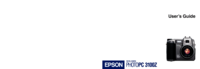


 (98 pages)
(98 pages)







Comments to this Manuals