Epson ActionLaser 1600 User Manual Page 1
Browse online or download User Manual for Printers Epson ActionLaser 1600. Epson ActionLaser 1600 User Manual
- Page / 26
- Table of contents
- BOOKMARKS
- Read This First 1
- Contents 3
- Unpacking 5
- Loading paper 8
- Attaching the power cord 10
- Testing the printer 11
- Connecting the printer to the 12
- Setting up your software 16
- Microsoft 17
- Windows 17
- Using the serial interface 19
- Using Energy wisely 20
- Maintenance 21
- Caution: 22
- 18 Maintenance 22
- Maintenance 19 23
- Feed Jam 24
- Paper Jam 25
Summary of Contents
EPSON®ActionLaser™ 1600Read This First
6. Make sure the paper path selector on the top left corner ofthe printer is set to the face-down position.Note:To load envelopes, heavy paper, or spe
Use a grounded, three-prong electrical outlet. Do not use anadapter to fit the three-prong plug into a two-hole outlet.Avoid using an outlet that is c
To print a status sheet:1.Make sure the imaging cartridge is installed. Turn on theprinter. Several messages appear as the printer performsinternal te
2. Connect a properly shielded interface cable to theappropriate interface connector.Parallel cables should be the twisted-pair shielded type.3. Secur
4.5.Fasten the other end of the cable to your computer.For the parallel connector, squeeze the wire clips togetheruntil they lock in place on either s
If you are using the parallel interface port, use the followingprocedure to make sure you properly connected yourcomputer to the printer. If you are u
8Setting up your softwareChoosing an emulationYour printer has several resident printer emulations:HP® LaserJet® 4 (LJ4), Epson® ESC/P 2,™ Epson FX, a
Note:Your software manual and technical support representative are yourbest sources for information on installing your drivers. Manysoftware manufactu
If an LJ4 driver is not available, contact Windows Support at(206) 637-7098 to obtain a copy. With a modem, you canobtain the latest Microsoft drivers
Non-Windows softwareSince each program differs in its setup capabilities, there is nostandard way to select the printer driver. See your softwaremanua
This booklet is to help you set up your printer and begin printingquickly. It also gives you instructions for routine maintenance. If youneed detailed
2.3.Double-click on the Printers icon.In the Printers dialog box that appears, choose the Connectbutton.4.Select a COM (serial) port.5. Choose the OK
MaintenanceReplacing the Imaging CartridgeThe imaging cartridge prints up to 6,000 pages dependingupon the complexity of your print jobs.If your print
2. Gently open the printer cover and remove the imagingcartridge by pulling it toward you.3.Dispose of the used imaging cartridge with nonburnableitem
6.Hold the imaging cartridge and gently shake it from front toback.7.Insert the imaging cartridge into the printer by placing thepins on each side of
Feed JamWhen the printer stops printing and the FEED JAM messageappears, follow these steps:1.Open the paper cover. Carefully remove all the paper in
3. Remove the imaging cartridge. Next remove any paper fromthe paper feed path and reinsert the imaging cartridge.4. Close the printer cover.5. Tap th
2.Gently pull out the paper. The direction you should pulldepends on where the paper is jammed. If it tears, makesure you remove any pieces remaining
Contents1 Unpacking...12 Installing the imaging cartridge...13 Loading paper...44 Atta
1Unpacking1.Remove the accessories and printer from the shipping carton.2.Set the printer on a flat, stable surface. Leave adequate roomto provide suf
1.Open the printer cover by pressing the latch on the lefttoward you.2.While holding the imaging cartridge horizontally, gentlyshake it a few times to
3.Set the imaging cartridge on a clean, flat surface Firmly gripthe tab on the left side of the cartridge. Pull the clear seal allthe way out with fir
5.Insert the cartridge into the printer by placing the pins oneach side of the cartridge into the grooves inside theprinter. Slide it gently into the
3. Adjust the paper guides inside the paper tray to match thesize of the paper. Load a stack of paper (up to 150 sheets)into the paper tray. Make sure
More documents for Printers Epson ActionLaser 1600
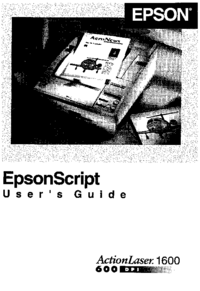


 (16 pages)
(16 pages)







Comments to this Manuals