Epson AcuLaser C9300 User Manual
Browse online or download User Manual for Printers Epson AcuLaser C9300. Epson AcuLaser C9300 User Manual
- Page / 39
- Table of contents
- BOOKMARKS
- Font Guide 1
- Contents 2
- Copyright and Trademarks 3
- Working with Fonts 5
- Working with Fonts 7 7
- Working with Fonts 8 8
- Working with Fonts 9 9
- BarCode Font specifications 10
- EPSON EAN-13 11
- EPSON UPC-A 11
- EPSON UPC-E 12
- EPSON Code39 13
- EPSON Code128 14
- EPSON ITF 15
- EPSON Codabar 16
- EPSON EAN128 17
- Available fonts 18
- PCL5 mode 19
- ESC/P 2 and FX modes 20
- I239X mode 21
- PS 3 mode 22
- PCL6 mode 23
- Epson Font Guide 24
- Working with Fonts 24 24
- Working with Fonts 25 25
- Working with Fonts 26 26
- Adding more fonts 27
- Selecting fonts 27
- System requirements 28
- Installing Epson Screen Fonts 28
- Working with Fonts 29 29
- Symbol Sets 30
- Symbol Sets 31 31
- Symbol Sets 32 32
- In the ESC/P 2 or FX Modes 33
- Symbol Sets 34 34
- International character sets 35
- In the I239X Emulation Mode 36
- In the PCL6 Mode 36
- Symbol Sets 37 37
- Symbol Sets 38 38
- Index 39 39
Summary of Contents
Font GuideNPD4504-00 EN
Note:Depending on the print density, or on the quality or color of the paper, bar codes may not be readable withall bar code readers. Print a sample a
EPSON EAN-13❏ EAN-13 is the standard 13-digit EAN bar code.❏ Because the check digit is added automatically, only 12 characters can be input.Character
Font size 60 pt to 96 pt. Recommended sizes are 60 pt and 75 pt (standard).The following codes are inserted automatically and need not be input by han
❏ The numeral “0”Print sampleEPSON UPC-EEPSON Code39❏ Four Code39 fonts are available, allowing you to enable and disable the automatic insertion ofch
EPSON Code39 EPSON Code39 CDEPSON Code39 Num EPSON Code39 CD NumEPSON Code128❏ Code128 fonts support code sets A, B, and C. When the code set of a lin
❏ Change code set characterPrint sampleEPSON Code128EPSON ITF❏ The EPSON ITF fonts conform to the USS Interleaved 2-of-5 standard (American).❏ Four EP
EPSON ITF EPSON ITF CDEPSON ITF Num EPSON ITF CD NumEPSON Codabar❏ Four Codabar fonts are available, allowing you to enable and disable the automatic
❏ Start/Stop character (when not input)❏ Check digitPrint sampleEPSON Codabar EPSON Codabar CDEPSON Codabar Num EPSON Codabar CD NumEPSON EAN128❏ GS1-
Character type Alphanumeric characters (A to Z, 0 to 9)Parenthesis are only for identification of the Application Identifier (AI)Only the capital lett
PCL5 modeFont Name Family HP EquivalentCourier Medium, Bold, Italic, Bold Italic CourierITC Zapf Dingbats - ITC Zapf DingbatsCG Times Medium, Bold, It
ContentsCopyright and TrademarksChapter 1 Working with FontsEpson BarCode Fonts (Windows Only)... 5S
Font Name Family HP EquivalentNew Century Schoolbook Roman, Bold, Italic, Bold Italic New Century SchoolbookTimes Roman, Bold, Italic, Bold Italic Tim
Font Name FamilyArial*Medium, BoldLetter Gothic Medium, BoldTimes New Roman*Medium, BoldEPSON Script -OCR A -OCR B -*Available only in ESC/P2 mode.Not
PS 3 modeFont NameAlbertus, Albertus Italic, Albertus LightAntiqueOlive Roman, AntiqueOlive Italic, AntiqueOlive Bold, AntiqueOlive CompactApple Chanc
Font NameMonacoITC Mona Lisa RecutNew Century Schoolbook Roman, New Century Schoolbook Italic, New Century Schoolbook Bold, New Century SchoolbookBold
Font Name Symbol SetCourier Bold *1Courier Italic *1Courier Bold Italic *1Letter Gothic *1Letter Gothic Bold *1Letter Gothic Italic *1CourierPS *1Cour
Font Name Symbol SetUnivers Medium Condensed Italic *1Univers Bold Condensed Italic *1Antique Olive *1Antique Olive Bold *1Antique Olive Italic *1Gara
Font Name Symbol SetHelvetica Narrow Oblique *1Helvetica Narrow Bold Oblique *1Palatino Roman *1Palatino Bold *1Palatino Italic *1Palatino Bold Italic
Font Name Symbol SetSymbolPS *2Bitmap FontFont Name Symbol SetLine Printer *5Printing font samplesIf your printer has a control panel, you can print s
If you are sending unformatted text to the printer directly from DOS or if you are using a simplesoftware package that does not include font selection
3. When the Epson Installation Program screen appears, click Software List.4. Select Epson Screen Fonts and then click the Next button.5. When the sof
Copyright and TrademarksNo part of this publication may be reproduced, stored in a retrieval system, or transmitted in any form or by any means,mechan
Chapter 2Symbol SetsIntroduction to symbol setsYour printer can access a variety of symbol sets. Many of these symbol sets differ only in theinternati
Available typefaces Symbol set name:19 TypefacesCourierCG TimesUniverseLetter GothicPcBlt775 (26U) Pc1004 (9J)WiBALT (19L) DeskTop (7J)PsText (10J) Wi
Available typefaces Symbol set name:Line PrinterRoman Extension (0E)CourierLetter GothicDoritNaamitMalkaHebrew7 (0H)Hebrew8 (8H)ISO 8859/8 Hebrew (7H)
CG OmegaCoronetClarendon CondensedUnivers CondensedAntique OliveGaramondMarigoldAlbertusArialTimes NewHelveticaHelvetica NarrowPalatinoITC Avant Garde
Character Table Available typefacesOCR B Courier EPSON RomanEPSON Sans serif EPSON Prestige EPSON ScriptLetter Gothic Arial Times NewBpBRASCIInot avai
Character Table Available typefacesOCR B Courier EPSON RomanEPSON Sans serif EPSON Prestige EPSON ScriptLetter Gothic Arial Times NewPcLit771*not avai
Characters available with the ESC (^ commandTo print the characters in the table below, use the ESC (^ command.In the I239X Emulation ModeThe availabl
Symbol Set Name Attribute Font Classification*1 *2 *3 *4 *5ISO 4: United Kingdom 37N----ISO 69: French 38N----ISO 29: German 39N----Legal 53N---NISO 8
Symbol Set Name Attribute Font Classification*1 *2 *3 *4 *5PC-850, Multilingual 405N---NPcEur858 437N----Pi Font 501N----PC852, Latin 2 565N----Unicod
IndexCCharacters available with the ESC (^ command...36EEpson BarCode Fontsabout...
Albertus, Arial, Coronet, GillSans, Times New Roman and Joanna are trademarks of The Monotype Corporation registered inthe United States Patent and Tr
Chapter 1Working with FontsEpson BarCode Fonts (Windows Only)Epson BarCode Fonts let you easily create and print many types of bar codes.Normally, bar
Bar code Standard Epson BarCode OCR-B Check Digit CommentsCodabar EPSON Codabar No No Printing of OCR-B and checkdigits can be specified withthe font
4. Select Epson BarCode Font and then click the Next button.5. When the software license agreement screen appears, read the statement and then click A
3. Select the Epson BarCode Font you want to use, set the font size, then click OK.Note:You cannot use font sizes larger than 96 points when printing
Black-and-whitePrinter DriverColor PrinterDriverHost BasedBlack-and-whitePrinter DriverHost BasedColor PrinterDriverZoom Options Not selected Not sel
More documents for Printers Epson AcuLaser C9300
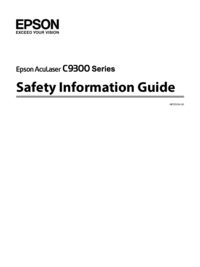







 (100 pages)
(100 pages) (92 pages)
(92 pages)













Comments to this Manuals