Epson Macintosh User Manual Page 41
- Page / 80
- Table of contents
- TROUBLESHOOTING
- BOOKMARKS
Rated. / 5. Based on customer reviews


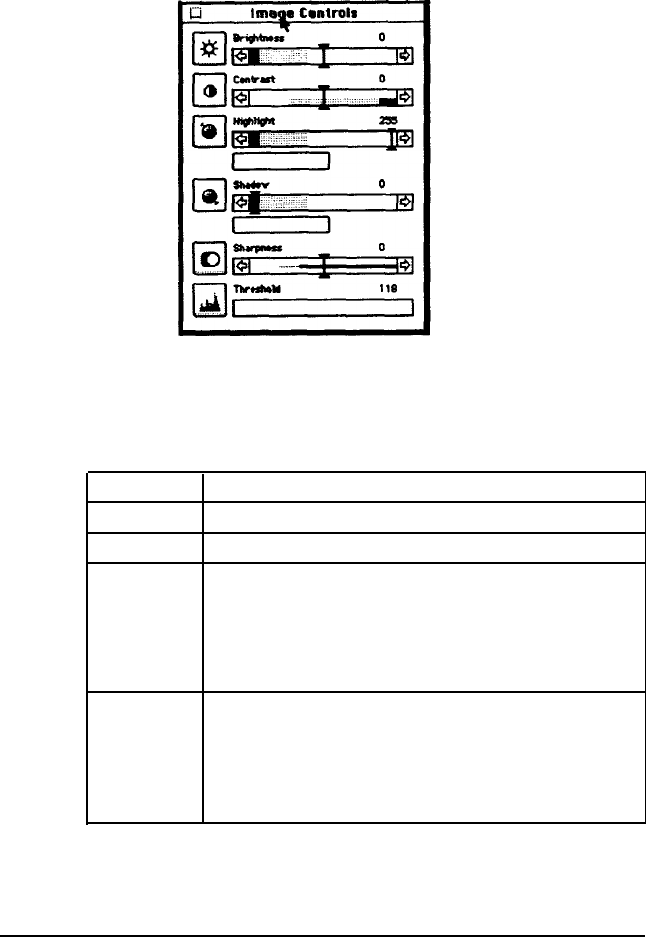
2.
Choose the Image Controls icon. You see the following
dialog box:
3. Adjust the settings until the image in the preview window
looks the way you want it to look. See the following table
for guidelines on changing these settings.
Method
Description
Value fields Type in the value you want for the setting in the field
Slide bars
Move the slide bar until the preview looks correct
Comparison Click the Comparison icon next to the slide bar to
icons
display 3 or 5 comparison samples using different
settings. In the preview window, click the sample
that most closely reflects the image you want. That
sample is then highlighted and placed in the middle
position. Click the sample again; it appears alone.
Highlight
and
Shadow
Color
buttons
Click the Color button below the slide bar. The
mouse pointer changes to an eyedropper so you
can select the color you want to represent the
highlights or shadows from the preview image. When
you select the color in the preview window, the
button turns that color.
*
You cannot choose the Highlight and Shadow color buttons when
comparison samples are displayed in the preview window.
44
Using Special Effects
- Copyright Notice 2
- Contents 3
- Chapter 4 4
- Chapter 5 4
- Chapter 6 4
- Introduction 5
- System Requirements 6
- How to Use This Manual 7
- Where to Get Help 8
- Introduction 5 9
- Installing Your Software 10
- Calibrating Your System 13
- Performing Screen Calibration 14
- Enabling Screen Calibration 15
- Exporting a Calibration Chart 16
- Scanning Using Calibration 20
- Capturing Images From Within 22
- Applications 22
- Accessing EPSON TWAIN 23
- Using the Easy Screen 24
- Selecting the Document Source 24
- Selecting the Image Type 25
- Selecting the 25
- Using the Advanced Screen 26
- Modifying an Image Type 27
- Scanning 28
- Sequence 29
- Modifying the Destination 31
- Preview icon 34
- Zoom Preview icon 34
- Auto Locate icon 35
- Scanning the 37
- Using Special Effects 38
- Using Image Controls 40
- Adjusting Gamma Correction 42
- Adjusting Colors 44
- Setting the Gray Balance 45
- Changing Saturation 45
- Using Color Filters 46
- Inverting an 46
- Using Automatic Features 47
- Saving and Exporting Images 48
- Exporting an Image 49
- II cannot open 51
- Exiting EPSON Scan! II 52
- Troubleshooting 53
- 6-2 Troubleshooting 54
- Troubleshooting 6-5 57
- Problems With Image Quality 59
- Caution: 60
- Troubleshooting 6-9 61
- 6-10 Troubleshooting 62
- Troubleshooting 6-11 63
- Appendix 65
- Laser 600 dpi 66
- Stylus COLOR IIs 66
- Icon Glossary 67
- 2 Icon Glossary 68
- 4 Icon Glossary 70
- Term Glossary 71
- 2 Term Glossary 72
- Term Glossary 5 75
- Index 3 78
- Scanners 79

 (2 pages)
(2 pages)







Comments to this Manuals