Epson PowerLite 1750 Multimedia Projector Setup Guide
Browse online or download Setup Guide for Serial switch boxes Epson PowerLite 1750 Multimedia Projector. Epson PowerLite 1750 Multimedia Projector Quick Setup Guide User Manual
- Page / 4
- Table of contents
- BOOKMARKS
Rated. / 5. Based on customer reviews



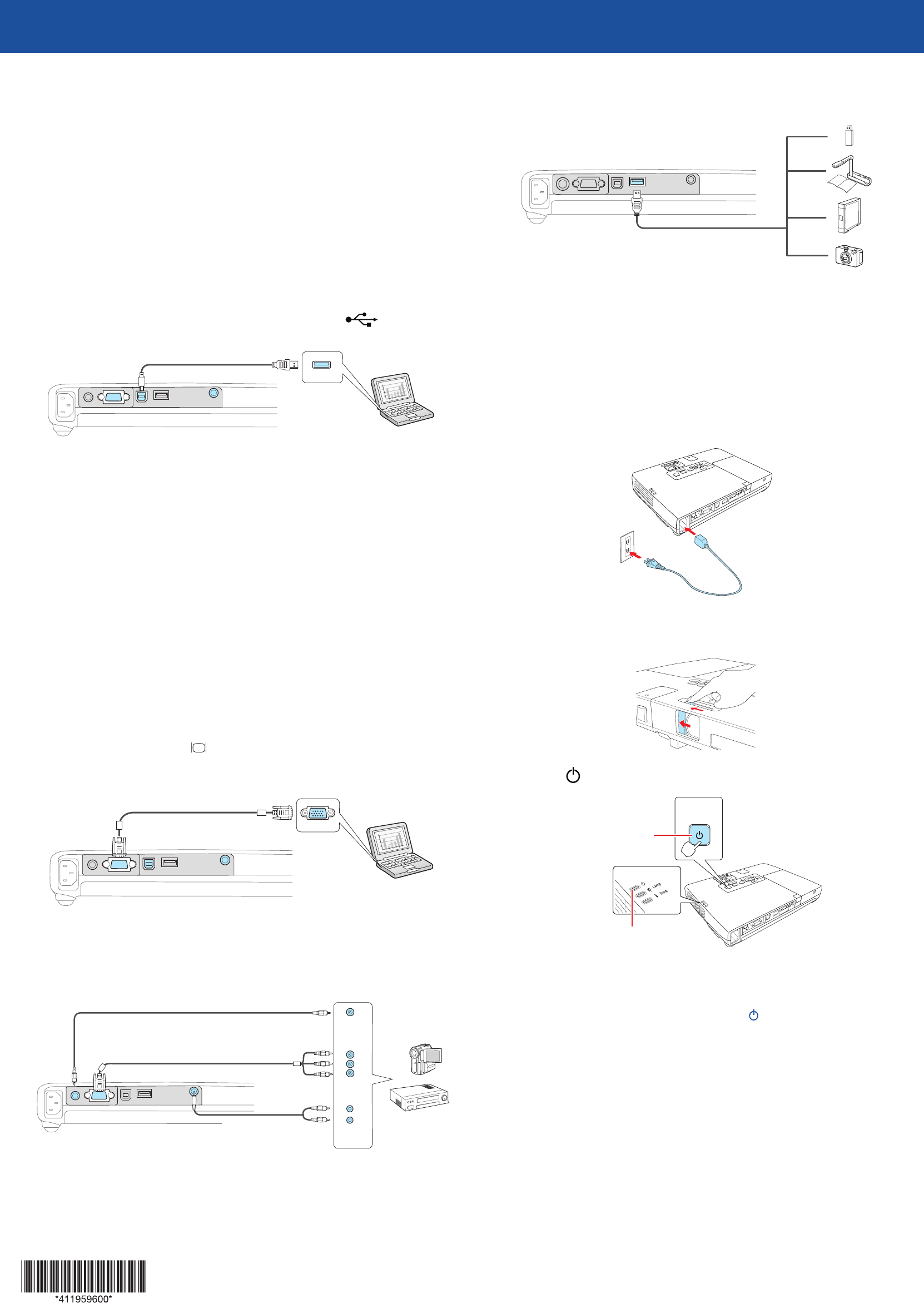
Quick Setup
Before using the projector, make sure you read the safety instructions in the
User’s Guide on your projector CD.
Connect the projector
Choose from the following connections:
Computer USB Port
Connect a computer using the USB cable that came with the projector.
Connect the square end of the USB cable to the projector’s USB TypeB
port. Connect the flat end of the cable to any USB port on your computer.
Windows
®
: After turning on the projector, follow the on-screen instructions
to install the Epson USB Display software (EMP_UDSE.EXE; only on first
connection).
Note: If the software screen does not display automatically, open My
Computer or Computer, then double-click EPSON_PJ_UD. If it still does not
display, access the projector’s Extended menu and select USB Display as the
USB Type B setting. See the User’s Guide on your projector CD for instructions.
Macintosh
®
: After turning on the projector, the setup folder for USB Display
appears in the Finder. Double-click USB Display Installer and follow the
on-screen instructions to install the Epson USB Display software (only on first
connection).
Computer Monitor Port
Connect a computer using the VGA cable that came with the projector.
Connect one end of the cable to the projector’s Computer port, and the
other end to your computer’s monitor port. If you are using a notebook,
switch it to external display (see “Troubleshooting”). You can also connect an
audio cable.
Video Device
Connect up to 2 video devices and use the Source Search button on the
projector or remote control to switch between them.
RCA video cable (composite video)
(optional)
Component video to VGA cable
(optional)
Audio cable
(optional)
Camera, USB Device, or Epson Document Camera
Connect a digital camera, USB flash drive, USB storage device, or Epson
document camera to the projector’s USB TypeA (flat) port.
If you connect a digital camera, USB flash drive, or USB storage device, you can
use the projector’s Slideshow feature. See the User’s Guide and EasyMP Slide
Converter Operation Guide on your projector CD for details.
Turn on your equipment
1
Turn on your computer or video source.
2
Plug in the projector.
The power light on the projector turns orange.
3
Open the A/V Mute slide all the way.
4
Press the power button on the projector or remote control.
Power button
Power light
The power light flashes green, then stays on.
Note: To shut down the projector, press the power button twice, then
unplug it. You don’t have to wait for the projector to cool down.
Adjust the image
1
If you don’t see an image, press the Source Search button on the
projector or remote control to select the image source.
Note: If you still see a blank screen or have other display problems, see
the troubleshooting tips on the right.
2
To raise the image, press the foot release button and lift the front of the
projector. Release the button to lock the foot in position.
3
Turn the focus ring to sharpen the image, and the zoom ring to enlarge
or reduce it.
Focus ring
Zoom ring
W
T
4
If your image looks like or , you’ve placed the projector off to
one side of the screen at an angle. Place it directly in front of the center
of the screen, facing the screen squarely.
5
If your image looks like or , press the or buttons on the
projector to correct it.
Using the remote control
Make sure the batteries are installed as shown (two AA batteries).
Choose which
source to display
Turn projector
on and off
Access projector
menus
Turn off projector
display and sound
Control projector
volume
Navigate projector
menus
For more information on using the remote control, see the User’s Guide on your
projector CD.
Troubleshooting
If you see a blank screen or the No signal message after turning on your
computer or video device, check the following:
•
Make sure the power light on the projector is green and not flashing,
and the A/V Mute slide is open.
•
Press the Source Search button on the projector or the remote control
to select the computer as the image source.
•
If you’re using a Windows notebook, press the function key on your
keyboard that lets you display on an external monitor. It may be labeled
CRT/LCD or have an icon such as . You may have to hold down the
Fn key while pressing it (such as Fn + F7).
•
On a Macintosh, select the Mirror Displays setting in the System
Preferences Displays utility.
Where to get help
Manuals
For more information about using the projector, install the manuals from your
projector CD. View the guides by clicking the icons for them on your computer
desktop.
Telephone Support Services
To use the Epson PrivateLine
®
Support service, call (800) 637-7661 and enter
the PIN on the Epson PrivateLine Support card included with your projector.
This service is available 6 AM to 6 PM, Pacific Time, Monday through Friday, for
the duration of your warranty period. You may also speak with a projector
support specialist by dialing:
(562) 276-4394 (US), or (905) 709-3839 (Canada), 6 AM to 6 PM, Pacific Time,
Monday through Friday.
Days and hours of support are subject to change without notice. Toll or long
distance charges may apply.
Internet Support
Visit www.epson.com/support for solutions to common problems. You can
download utilities and documentation, get FAQs and troubleshooting advice,
or e-mail Epson.
Registration
Register today to get product updates, special promotions and customer-only
offers. You can use the CD included with your projector, or register online at
www.epson.com/webreg.
PowerLite
®
1750
Epson is a registered trademark and Epson Exceed Your Vision is a registered logomark of Seiko Epson
Corporation. PowerLite and PrivateLine are registered trademarks of Epson America, Inc.
General Notice: Other product names used herein are for identification purposes only and may be trademarks
of their respective owners. Epson disclaims any and all rights in those marks.
This information is subject to change without notice.
© 2010 Epson America, Inc. 8/10
Printed in XXXXXX CPD-28068
Summary of Contents
Page 1 - Quick Setup
Quick SetupBefore using the projector, make sure you read the safety instructions in the User’s Guide on your projector CD.Connect the projectorChoose
Page 2
Quick SetupBefore using the projector, make sure you read the safety instructions in the User’s Guide on your projector CD.Connect the projectorChoose
Page 3 - Installation rapide
Installation rapideAvant d’utiliser le projecteur, assurez-vous de lire les instructions de sécurité dans le Guide de l’utilisateur sur le CD de votre
Page 4
Installation rapideAvant d’utiliser le projecteur, assurez-vous de lire les instructions de sécurité dans le Guide de l’utilisateur sur le CD de votre

 (4 pages)
(4 pages)







Comments to this Manuals