Epson Emp 30 User's Guide
Browse online or download User's Guide for Data projectors Epson Emp 30. Epson Emp 30 User`s guide [de] [en] [fr] [nl] User Manual
- Page / 84
- Table of contents
- TROUBLESHOOTING
- BOOKMARKS
- User’s Guide 1
- Notations Used in This Guide 2
- Contents 3
- Projector Features 5
- Part Names and Functions 10
- Useful Functions 12
- Changing the Projected Image 13
- Remote control 15
- Freezing the Image (Freeze) 16
- Changing the Aspect Ratio 17
- (Aspect) 17
- Pointer Function (Pointer) 18
- Start E-Zoom 19
- Enlarge 19
- Setting the projector ID 20
- Procedure 21
- Attention 22
- Image Correction Method 23
- Security Functions 24
- Anti-Theft Lock 28
- Configuration Menu 29
- Using the Configuration Menu 30
- List of Functions 31
- Signal Menu 32
- Settings Menu 33
- Extended Menu 35
- Network Menu (EMP-6110 Only) 37
- Info Menu (Display Only) 40
- Reset Menu 41
- Troubleshooting 42
- Using the Help 43
- Problem Solving 44
- : Lit : Flashing: : Off 45
- Appendices 56
- Installation Methods 57
- Cleaning 58
- Install the air filter 60
- Close the air filter cover 60
- Replacing Consumables 61
- Replacing the Lamp 62
- Warning 63
- Caution 63
- Take out the old lamp 64
- Install the new lamp 64
- Replace the lamp cover 64
- Replacing the Air Filter 65
- Remove the air filter 66
- Install the new air filter 66
- Saving a User’s Logo 68
- Screen Size and Distance 70
- Glossary 74
- List of ESC/VP21 Commands 76
- PJLink (EMP-6110 Only) 77
- Specifications 79
- Appearance 81
Summary of Contents
1User’s Guide
Part Names and Functions10Remote ControlName FunctionA[E-Zoom] buttons(z) (x)(z) Enlarges the image without changing the projection size.(x) Reduces p
Part Names and Functions11BaseO[ID] button When using multiple projectors, press this button to specify the ID of the projector to be used. This butto
Useful FunctionsThis chapter explains useful functions for giving presentations and so on, and the security functions. Changing the Projected Image ..
13Changing the Projected ImageYou can change the projected image in the following two ways.• Changing by Source SearchThe projector automatically dete
Changing the Projected Image14Changing Directly from the Remote ControlYou can change directly to the target image by pressing the following buttons o
15Functions for Enhancing ProjectionSelecting the Projection Quality (Selecting Color Mode)You can easily obtain the optimum image quality simply by s
Functions for Enhancing Projection16Hiding the Image and Sound Temporarily (A/V Mute)You can use this when you want to focus the audience's atten
Functions for Enhancing Projection17Changing the Aspect Ratiog (Aspect)When video equipment is connected, images that have been recorded in digital vi
Functions for Enhancing Projection18Pointer Function (Pointer)This allows you to move a pointer icon on the projected image, and helps you draw attent
Functions for Enhancing Projection19Enlarging Part of the Image (E-Zoom)This is useful when you want to expand images to see them in greater detail, s
2Notations Used in This Guidef Safety IndicationsSo that you can use the projector safely and correctly, symbols are applied in the documentation and
20Specifying the projector(s) that will respond to the remote control when multiple projectors are usedWhen the projector is being used together with
Specifying the projector(s) that will respond to the remote control when multiple projectors are used21BChoose the ID you want to set and press the [
22Color adjustment when using multiple projectors (Multi-Screen Color Adjustment)When several projectors are lined up and projecting images, you can a
Color adjustment when using multiple projectors (Multi-Screen Color Adjustment)23Image Correction MethodAPress the [Menu] button and select "Exte
24Security FunctionsThe projector has the following enhanced security functions.• Password ProtectYou can limit who can use the projector.• Operation
Security Functions25f Setting Password ProtectUse the following procedure to set Password Protect. AHold down the [Freeze] button for about five secon
Security Functions26(3) While holding down the [Num] button, enter a four digit number using the numeric buttons. The number entered is displayed as &
Security Functions27Restricting Operation (Operation Lock)Do one of the following to lock the operation buttons on the control panel.•Full lockAll of
Security Functions28Anti-Theft LockAs the projector is often setup on ceiling mounts and left in rooms unattended, it is possible that someone may try
Configuration MenuThis chapter explains how to use the configuration menu and its functions.Using the Configuration Menu ...30L
3ContentsProjector Features...5Part Names and Functions ...
30Using the Configuration MenuASelecting from the top menuCChanging the selected itemBSelecting from the sub menuTop menuSub menu (Settings)GuideSelec
31List of FunctionsImage MenuItems that can be set vary depending on the image signal currently being projected as shown in the following screen shots
List of Functions32Signal MenuItems that can be set vary depending on the image signal currently being projected as shown in the following screen shot
List of Functions33Settings MenuSub Menu FunctionKeystone You can correct vertical keystone distortion in images. sQuick Start GuideOperation Lock You
List of Functions34Test Pattern When the projector is setup, a test pattern is displayed so that you can adjust the projection without connecting othe
List of Functions35Extended MenuSub Menu FunctionDisplay You can make settings related to the projector's display. Messages: You can set whether
List of Functions36Standby Mode You can use network monitoring and control functions while the projector is in standby mode when this is set to "
List of Functions37Network Menu (EMP-6110 Only)When "Network Protect" is set to "On" in "Password Protect", a message is
List of Functions38SNMPg Set the SNMP.Trap IP Address 1/Trap IP Address 2: You can register up to two for the SNMP trap notification destination. The
List of Functions39*2 When the mail notification function is set to "On" and the projector enters an abnormal/warning state, the following m
Contents4PJLink (EMP-6110 Only) ...77List of Supported Monitor Displays...
List of Functions40Info Menu (Display Only)Lets you check the status of the image signals being projected and the status of the projector. Items displ
List of Functions41Reset MenuSub Menu FunctionReset All You can reset all items in the configuration menus to their default settings. The following it
TroubleshootingThis chapter describes how to identify problems and what to do if a problem is found. Using the Help...
43Using the HelpIf a problem occurs with the projector, Help uses on-screen displays to assist you in solving the problem. APress the [Help] button. T
44Problem SolvingIf you are having a problem with the projector, first check the projector's indicators and refer to "Reading the Indicators
Problem Solving45f t Power indicator lights red: Lit : Flashing: : OffStatus Cause Remedy or StatusInternal Error Stop using the projector, discon
Problem Solving46Lamp ErrorLamp FailureLamp Cover OpenCheck the following two points.• Take out the lamp and check if it is cracked. s p.63• Clean the
Problem Solving47f i · o · n Indicator is lit/flashing in orange or green: Lit : Flashing : Off : Varies according to the projector statusStatus
Problem Solving48Clean Air Filter NoticeThe air filter requires cleaning. Clean the air filter. s p.58* The air filter cleaning indicator lights and m
Problem Solving49When the Indicators Provide No HelpIf any of the following problems occur and the indicators do not offer a solution, refer to the pa
5Projector Featuresf A highly efficient air filter is installedDecreases the amount of dust that enters the projector.f A message and an indicator inf
Problem Solving50f Problems relating to imagesf No images appearf Moving images are not displayedf Projection stops automaticallyCheck RemedyDid you p
Problem Solving51f The message "Not supported." is displayedf The message "No Signal." is displayedf Images are fuzzy or out of fo
Problem Solving52f Interference or distortion appear in imagesf The image is truncated (large) or small, or the aspect is not suitableCheck RemedyIs t
Problem Solving53f Image colors are not rightf Images appear darkf Nothing appears on the external monitorCheck RemedyDo the input signal settings mat
Problem Solving54f Problems when projection startsf Power does not turn onf The fan noise is abnormally loudf Other problemsf No sound can be heard or
Problem Solving55f The remote control does not workf Mail is not received even if an abnormality occurs in the projector (EMP-6110 only)Check RemedyIs
AppendicesThis chapter provides information on maintenance procedures to ensure the best level of performance from the projector for a long time to co
57Installation MethodsThe projector supports the following four different projection methods. Warning• A special method of installation is required w
58CleaningYou should clean the projector if it becomes dirty or if the quality of projected images starts to deteriorate. Cleaning the Projector'
Cleaning59AOpen the air filter cover.While pushing the air filter catches, pull the cover down.BRemove the air filter.Grip the raised part at the cent
6Part Names and FunctionsFront/Top* Do not remove the zoom ring cover, and do not use the projector when it is open. Otherwise dust can enter into the
Cleaning60DUse a vacuum cleaner to remove the remaining dust from the front face of the filter.EInstall the air filter.FClose the air filter cover.Pre
61Replacing ConsumablesThis section explains how to replace the remote control batteries, the lamp, and the air filter. Replacing the Remote Control B
Replacing Consumables62Replacing the Lampf Lamp replacement periodIt is time to replace the lamp when: • The message "Replace the lamp." is
Replacing Consumables63f How to replace the lampAAfter you turn off the projector's power and the confirmation buzzer beeps twice, disconnect the
Replacing Consumables64CLoosen the two lamp fixing screws. DTake out the old lamp. If the lamp is cracked, replace it with a new lamp, or contact your
Replacing Consumables65f Resetting the lamp operating timeThe projector records how long the lamp is turned on and a message and indicator notify you
Replacing Consumables66CRemove the air filter. Grip the raised part at the centre of the air filter and pull it straight out. DInstall the new air fil
Replacing Consumables67f Resetting the air filter operating timeThe projector keeps a running total of the time the air filter is used and a message a
68Saving a User’s LogoYou can save the image that is currently being projected as a user's logo. AProject the image you want to use as the user&a
Saving a User’s Logo69DThe image is recorded and a selection marquee box is displayed. Move the box to select the part of the image to use as the user
Part Names and Functions7Rear (EMP-6110)Name FunctionAStorage feet When storing the projector upright, make sure that these feet are at the bottom.BSe
70Screen Size and DistanceSee the following table to choose the best position for your projector. The values are only a guide.Units: cm (in.) Units: c
71Connecting to External EquipmentConnecting to an External MonitorComputer images being input to the Computer1 port can be displayed on an external m
72Connecting a LAN Cable (EMP-6110 Only)Connect with a commercially available 100baseTX or 10baseT type LAN cable.AttentionTo prevent malfunctions, us
73Optional Accessories and ConsumablesThe following list of optional accessories is current as of January, 2008. Details of accessories are subject to
74GlossaryThis section explains easily terms that are used with the projector and difficult terms that are not explained in the text of this guide. Fo
Glossary75Squeeze mode In this mode, wide-screen images in 16:9 mode are compressed in the horizontal direction so that they are stored on the recordi
76List of ESC/VP21 CommandsCommand ListWhen the power ON command is transmitted to the projector, the power turns on and it enters warm-up mode. When
77PJLink (EMP-6110 Only)PJLink Class 1 was established by the JBMIA (Japan Business Machine and Information System Industries Association) as a standa
78List of Supported Monitor Displaysf Computer image* Connection is not possible if the equipment does not have a VGA output port. Even when signals o
79SpecificationsProduct name Multimedia Projector EMP-6110Multimedia Projector EMP-6010Pixelworks DNXTM ICs are used in this projector. Angle of tiltI
Part Names and Functions8Rear (EMP-6010)Name FunctionAStorage feet When storing the projector upright, make sure that these feet are at the bottom.BSe
Specifications80We : Epson America, Inc.Located at : 3840 Kilroy Airport Way MS: 3-13 Long Beach, CA 90806Tel : 562-290-5254Declare under sole resp
81AppearanceUnits: mm46595.9*128187.1231364-M4X972.9156Center of lens32* Distance from centre of lens to suspension bracket fixing point26120943401818
82IndexAA/V mute ... 16, 35Abs. color temp ... 3
Index83NNetwork menu ... 37Network protect ... 24N
84All rights reserved. No part of this publication may be reproduced, stored in a retrieval system, or transmitted in any form or by any means, electr
Part Names and Functions9Control PanelName FunctionA[Menu] button Displays and closes the configuration menu. s p.30B[Power] button Turns the projecto
More documents for Data projectors Epson Emp 30
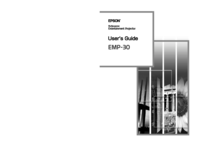


 (59 pages)
(59 pages)







Comments to this Manuals