Epson BX610FW User Manual
Browse online or download User Manual for Print & Scan Epson BX610FW. Epson BX610FW User's Manual
- Page / 100
- Table of contents
- BOOKMARKS



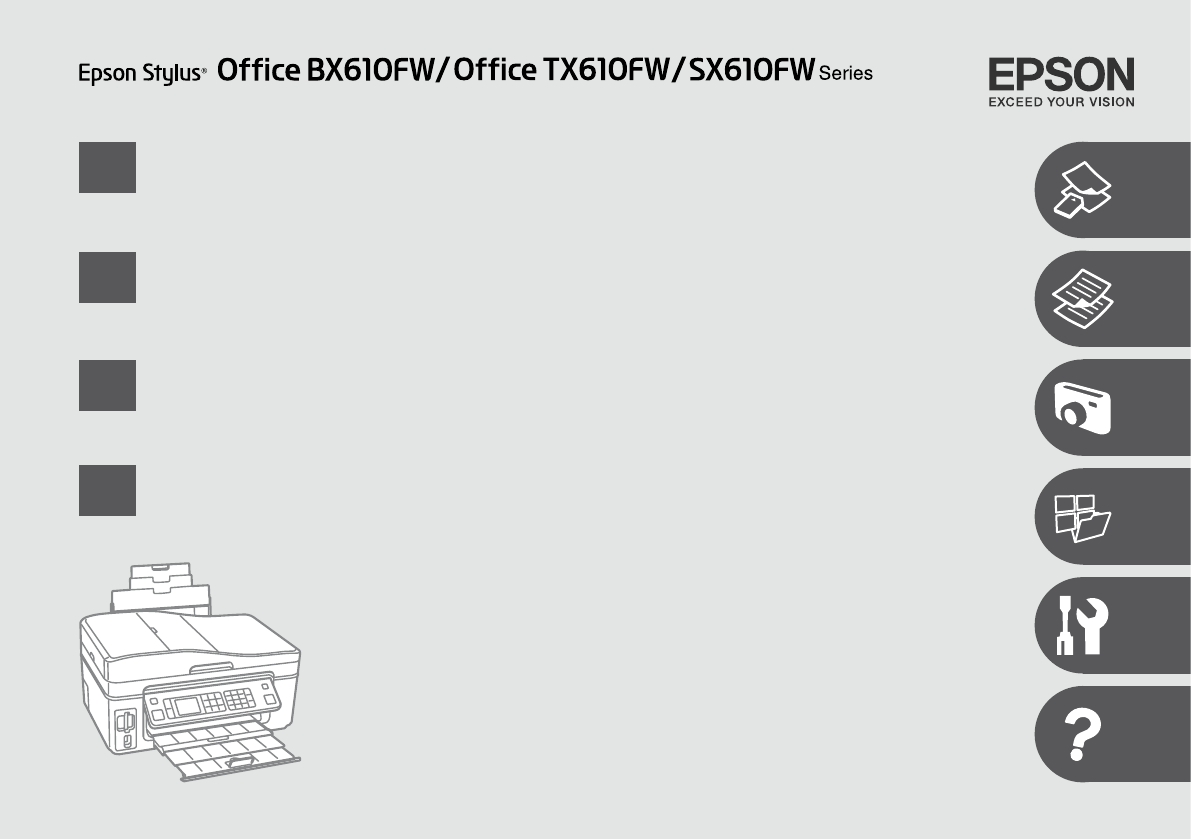
- Basic Operation Guide 1
- Guide des opérations de base 1
- Benutzerhandbuch - Grundlagen 1
- Basishandleiding 1
- Q R & 2
- Getting More Information 3
- Pour plus d’informations 3
- Meer informatie 3
- Contents 4
- Table des matières 4
- Important Safety Instructions 6
- Wichtige Sicherheitshinweise 6
- Guide to Control Panel 8
- Guide du panneau de contrôle 8
- Erläuterungen zum Bedienfeld 8
- Bedieningspaneel 8
- Display gebruiken 12
- Using the LCD Screen 12
- Utilisation de l’écran LCD 12
- Verwendung der LCD-Anzeige 12
- Handling Media 17
- Gestion des supports 17
- Handhabung von Medien 17
- Media gebruiken 17
- Selecting Paper 18
- Sél. du papier 18
- Papier auswählen 18
- Papier selecteren 18
- Loading Paper 20
- Chargement du 20
- Papier einlegen 20
- Papier laden 20
- On Flashing 22
- Allumé Clignotant 22
- Ein Blinkt 22
- Aan Knippert 22
- Placing Originals 24
- Mise en place des 24
- Originale einlegen 24
- Originelen plaatsen 24
- Document Table 27
- Vitre d’exposition 27
- Vorlagenglas 27
- Glasplaat 27
- Copy Mode 29
- Mode Copier 29
- Modus Kopieren 29
- Modus Kop 29
- A R & 20 B R & 24 C 30
- J R & 35 31
- A R & 20 B R & 27 C 32
- L R & 35 33
- Start copying 34
- Lancez la copie 34
- Kopiervorgang starten 34
- Kopiëren starten 34
- R & 35 35
- R & 37 35
- R & 36 35
- Print Photos Mode 39
- Mode Impr photos 39
- Modus Fotos drucken 39
- Modus Foto’s afdr 39
- A R & 20 B R & 22 C 40
- I R & 50 41
- B R & 22 C DA R & 20 44
- L M N O R & 27 46
- P R & 20 Q 46
- DB R & 22 C 47
- A R & 20 47
- N R & 20 49
- R & 50 50
- R & 53 50
- R & 52 50
- R & 51 50
- Mode Impr photos 51
- Paramètres d’impression 51
- Modus Fotos drucken 52
- Druckeinstellungen 52
- Modus Foto’s afdr 53
- Afdrukinstellingen 53
- Other Modes 55
- Autres modes 55
- Sonstige Modi 55
- Overige modi 55
- C R & 62 56
- A R & 20 B 56
- A R & 22 B R & 24 C 58
- D E R & 62 F 58
- A R & 24 59
- R & 62 62
- R & 64 62
- R & 63 62
- Lijntjespap. afdr 64
- Geg. kop 64
- Setup Mode (Maintenance) 65
- Mode Cong (Maintenance) 65
- Setup-Modus (Wartung) 65
- Inst. (Onderhoud) 65
- D R & 74 F 72
- R & 76 74
- R & 75 74
- R & 74 74
- F Mode Setup 75
- F Setup-Modus 75
- F Modus Setup 76
- Solving Problems 77
- Résolution des problèmes 77
- Problemlösung 77
- Problemen oplossen 77
- R & 78 78
- R & 79 78
- R & 80 78
- R & 81 78
- Messages d’erreur Solution 79
- Fehlermeldungen Lösung 80
- Foutmeldingen Oplossing 81
- Paper Jam 86
- Bourrage papier 86
- Papierstau 86
- Vastgelopen papier 86
- Copyright Notice 95
- Hinweis zum Copyright 95
- Auteursrechten 95
- Copyright © 2009 Seiko Epson 100
- Printed in XXXXXX 100
Summary of Contents
Basic Operation GuideEN- for use without a computer -Guide des opérations de baseFR- pour l’utilisation sans l’aide d’un ordinateur -Benutzerhandbuch
10k l m n ox yDisplays last dialed number dialed. Enters a pause when entering or editing numbers. You can also use “-”.Displays speed dial list in Fa
Copyright © 2009 Seiko Epson Corporation. All rights reserved.Printed in XXXXXXBK C M YEpson Stylus Oce BX610FW/SX610FW Series *¹ *²T1001 T1002 T100
11Adjusting the Angle of the PanelRéglage de l’angle du panneauEinstellen des BedienfeldwinkelsHoek van paneel wijzigenTo lower or close the panel, un
12Using the LCD ScreenUtilisation de l’écran LCDVerwendung der LCD-AnzeigeDisplay gebruikena b c d ePress Copies + or - to set the number of copies fo
13f gWhen the Fix Red-Eye setting is set to On-This Photo or On-All Photos, the icon is displayed.The icon is displayed on a cropped image.When th
14hWhen you have more than 999 photos on your memory card, the LCD screen displays a message to let you select a group. Images are sorted by the date
15Restarting Automatically after a Power FailureRedémarrage automatique après une panne d’électricitéAutomatisch neu starten nach einem StromausfallAu
16Depending on the circumstances before the power failure occurred, it may not restart. In this case, you can restart by pressing P On.Selon les condi
17Handling MediaGestion des supportsHandhabung von MedienMedia gebruiken
18Selecting PaperSél. du papierPapier auswählenPapier selecterenThe availability of special paper varies by area.La disponib. du pap. spécial varie se
19a Plain paperb Epson Premium Ink Jet Plain Paperc Epson Bright White Ink Jet Paperd Epson Matte Paper Heavyweighte Epson Photo Quality Ink Jet Paper
2About This GuideÀ propos de ce guideInformationen zu diesem HandbuchDeze handleidingFollow these guidelines as you read your instructions:Respectez l
20E FLoad printable side up.Chargez le côté imprimable vers le haut.Mit bedruckbarer Seite nach oben einlegen.Papier laden met afdrukzijde naar boven.
21Do not use paper with binder holes.N’utilisez pas de papier perforé.Verwenden Sie kein gelochtes Papier.Gebruik geen geperforeerd papier.QAlign the
22Do not try to force the card all the way into the slot. It should not be fully inserted.N’essayez pas d’insérer complètement la carte dans l’emplace
23*Adapter required*Adaptateur requis*Adapter erforderlich*Adapter nodigIf the memory card needs an adapter then attach it before inserting the card i
24Placing OriginalsMise en place des originauxOriginale einlegenOriginelen plaatsenAutomatic Document Feeder (ADF)Chargeur automat. de documentsAutoma
25Tap to even edges.Tapez pour égaliser les bords.Aufstoßen zum Ausr. der Kanten.Aantikken voor een rechte stapel.AOpen.Ouvrez.Önen.Openen.BSlide.Gli
26EFit.Ajustez.Anp.Passen.When you use the copy function with the automatic document feeder, the print settings are xed at zoom - 100%, Paper Type -P
27Document TableVitre d’expositionVorlagenglasGlasplaatAPlace face-down horizontally.Placez le document horizont., face vers le bas.Einlegen (Drucksei
29Copy ModeMode CopierModus KopierenModus Kop.
3Getting More InformationPour plus d’informationsHier erhalten Sie weitere InformationenMeer informatieFax GuideGuide de télécopieFaxhandbuchFaxhandle
30Copying DocumentsCopie de documentsDokumente kopierenDocumenten kopiërenA R & 20 B R & 24 CLoad paper.Chargez du papier.Papier einlegen.Papi
31IK LSelect Paper and Copy settings.Sélectionnez Param papier et copie.Papier- und Kopiereinst. wählen.Papier- en kopieerinst. selecteren.Finish the
32Copy/Restore PhotosCopie/restauration de photosFotos kopier./wiederh.Foto’s kopiëren/herstellenLoad photo paper.Chargez du papier photo.Fotopapier e
33H JIf you scanned two photos, repeat step 8 for the second photo.Si vous numérisez deux photos, répétez l’étape 8 pour la deuxième photo.Wenn Sie zw
34NStart copying.Lancez la copie.Kopiervorgang starten.Kopiëren starten.
35Menu ListListe de menusMenülisteMenu’sENR & 35Paper and Copy settingsLayout With Border, Borderless *¹, 2-up CopyReduce/Enlarge Actual, Auto Fit
36Param papier et copieDispo. Marge, Sans marges *¹, Copie 2 en 1Zoom Réel, Ajuster page, 10×15cm->A4, A4->10×15cm, 13×18->10×15, 10×15->1
37Papier- en kopieerinst.Lay-out Met rand, Randloos *¹, Kop. 2-op-1Zoom Werk., Aut.voll.pag., 10×15cm->A4, A4->10×15cm, 13×18->10×15, 10×15-&
39Print Photos ModeMode Impr photosModus Fotos druckenModus Foto’s afdr.
4Important Safety Instructions ...
40You can crop and enlarge your photo. Press and make the settings.Vous pouvez rogner et agrandir votre photo. Appuyez sur et dénissez les paramè
41HI R & 50Select Print Settings.Sélectionnez Param impr.Wählen Sie Druckeinst.Afdrukinst. selecteren.Select appropriate print settings.Sélection
42A R & 20 B R & 22 CE F GDLoad photo paper.Chargez du papier photo.Fotopapier einlegen.Fotopapier laden.Insert a memory card.Insérez une cart
43To select more photos, repeat step 9.Répétez l’étape 9 pour sélectionner d’autres photos.Möchten Sie weitere Fotos auswählen, wiederholen Sie Schri
44B R & 22 C DA R & 20Insert a memory card.Insérez une carte mémoire.Speicherkarte einsetzen.Geheugenkaart plaatsen.Select Print Photos.Sélect
45GJSelect a setting menu.Sélectionnez un menu de paramétrage.Ein Einstellungsmenü wählen.Menu selecteren.Print.Imprimez.Drucken.Afdrukken.E F HIProce
46L M N O R & 27P R & 20 QSelect the style of the text.Sélectionnez le style du texte.Textstil auswählen.Stijl van tekst selecteren.Select the
47Select Print Index Sheet.Sélectionnez Imp feuille index.Indexblatt dr. wählen.Index afdrukken selecteren.DB R & 22 CInsert a memory card.Insérez
48JSelect border or borderless.Sélectionnez une impression avec ou sans marges.Rand oder randlos wählen.Met of zonder rand selecteren.Check u aligns w
49N R & 20OLoad the photo paper.Chargez le papier photo.Fotopapier einlegen.Fotopapier laden.Print photos from the index sheet.Imprimez les photos
5InhaltDEInhoudNLWichtige Sicherheitshinweise ...
50View and Print PhotosPrint All PhotosPrint Photo Greeting CardPhoto Layout SheetPrint Index SheetPrint Proof SheetSlide ShowSelect Photos Select All
51Achage et impressionImprimer toutes les photosImpr carte de voeux photoFeuille dispo ph.Imp feuille indexImprimer feuille de véricationAnimationSé
52Anzeigen und druckenAlle Fotos druckenFoto/Grußkarte druckenFoto-Layout-BlattIndexblatt dr.Korrekturabzug druckenDiashowFotos wählen Alle Fotos wähl
53Weergeven en afdr.Alle foto’s afdrukkenFotowenskaart afdrukkenFotolay-outvelIndex afdrukkenProefvel afdrukkenDiavoorstellingFoto’s sel. Alle foto’s
55Other ModesAutres modesSonstige ModiOverige modi
56C R & 62Select a type of format.Sélectionnez un type de format.Formattyp wählen.Type selecteren.Load A4-size plain paper.Chargez du papier ordin
57To rotate the frame, press d.Pour faire pivoter le cadre, appuyez sur d.Um den Rahmen zu drehen, drücken Sie d.Druk op d om het kader te draaien.QES
58Scanning to a Memory CardNumérisation vers une carte mémoireAuf eine Speicherkarte scannenScannen en opslaan op een geheugenkaartA R & 22 B R &a
59A R & 24B CPlace original horizontally.Placez l’original horizontalement.Original horizontal einlegen.Origineel horizontaal leggen.Select Scan.S
6Important Safety InstructionsConsignes de sécurité importantesWichtige SicherheitshinweiseBelangrijke veiligheidsvoorschriftenMake sure the power cor
60After selecting a PC, your computer’s scanning software automatically starts scanning. For details, see the online User’s Guide.Une fois l’ordinateu
61Backup to External Storage DeviceSauvegarde vers un périphérique de stockage externeSicherung auf externes SpeichergerätGegevens kopiëren naar een e
62ENScan to Memory Card Format JPEG, PDFScan Area *¹ Auto Cropping, Max AreaSize of Original *² A4Document Text, PhotographQuality Standard, BestMemor
63FRNum. vers carte mém. Format JPEG, PDFZone de numérisation *¹ Rognage auto, Zone maxTaille originale *² A4Document Txt, PhotoQualité Standard, Supé
64NLScannen naar kaart Type JPEG, PDFScangeb. *¹ Auto. bijsn., Max. gebForm. van orig. *² A4Document Tekst, FotoKwal. Standaard, BestGeh. vrijScannen
65Setup Mode (Maintenance)Mode Cong (Maintenance)Setup-Modus (Wartung)Inst. (Onderhoud)
66Checking the Ink Cartridge StatusVérication de l’état de la cartouche d’encreStatus der Tintenpatronen prüfenCartridgestatus controlerenCContinue o
67On the screen in step 3, you can select to replace ink cartridges even if they are not expended. You can also start this operation by selecting Setu
68CSelect Maintenance.Sélectionnez Maintenance.Wartung wählen.Onderhoud selecteren.Load A4 size paper.Chargez du papier A4.A4-Papier einlegen.A4-papie
69GSelect Head Cleaning and start.Sélectionnez Nettoy. tête et démarrez.Kopfreinigung wählen und starten.Printkop rein. selecteren en starten.HFinish
7Do not use aerosol products that contain ammable gases inside or around the printer. Doing so may cause re.Except as specically explained in your
70CSelect Maintenance.Sélectionnez Maintenance.Wartung wählen.Onderhoud selecteren.Load A4 size paper.Chargez du papier A4.A4-Papier einlegen.A4-papie
71HEnter the number.Saisissez le numéro.Nummer eingeben.Nummer invoeren.IRepeat G and H for all sets of patterns.Répétez les étapes G et H pour tous l
72CSelect PictBridge Setup.Sélectionnez Param Pictbridge.Setup Pictbridge wählen.PictBridge inst. selecteren.Remove.Retirez.Entfernen.Verwijderen.A BS
73Compatibility PictBridgeFile Format JPEGImage size 80 × 80 pixels to 9200 × 9200 pixelsDepending on the settings on this printer and the digital cam
74ENInk LevelsMaintenance Nozzle CheckHead CleaningHead AlignmentInk Cartridge ReplacementPrinter Setup SoundScreen Saver SettingsDisplay Format *Date
75FRNiv. encreMaintenance Vérif. des busesNettoy. têteAlign. têteRemplact cartouche d’encreCong. imprimante SonParam économiseurFormat achage *Date/
76NLInktniveauOnderhoud Spuitkan. contr.Printkop rein.Printkop uitl.Inktcartridge vervangenPrinter inst. GeluidSchermbeveil. inst.Weergave *Dat./tijdZ
77Solving ProblemsRésolution des problèmesProblemlösungProblemen oplossen
78Error Messages SolutionPaper jam. Open the scanner unit and remove the jammed paper. Then close the scanner unit and press x. See your documentation
79Messages d’erreur SolutionBourrage papier. Ouvrez le module scanner et retirez le papier coincé. Fermez ensuite le module scanner et app sur x. Voir
8Guide to Control PanelGuide du panneau de contrôleErläuterungen zum BedienfeldBedieningspaneela b c d ePHomeTurns on/o printer. Returns to the top m
80Fehlermeldungen LösungPapierstau. Scannereinheit önen und gestautes Papier entfernen. Scannereinheit schließen undx drücken. Siehe Dokumentation. R
81Foutmeldingen OplossingPapier vast. Open scanner en verwijder vastgelopen papier. Sluit scanner en druk op x. Zie documentatie. R & 86Papier vas
82Replacing Ink CartridgesRemplacement des cartouches d’encreTintenpatronen ersetzenCartridges vervangenInk Cartridge Handling PrecautionsNever move t
83Vorsichtsmaßnahmen beim Austausch von TintenpatronenDen Druckkopf niemals mit der Hand bewegen.Während der folgenden Vorgänge wird von allen Patrone
84A CD E FNever open the cartridge cover while the print head is moving.N’ouvrez jamais le couvercle du logement des cartouches lors du déplacement de
85G H IRemove the yellow tape.Retirez la bande adhésive jaune.Gelben Streifen entfernen.Gele tape verwijderen.Insert and push.Insérez et poussez.Einse
86BCRemove.Retirez.Entfernen.Verwijderen.Close.Fermez.Schließen.Sluiten.AOpen.Ouvrez.Önen.Openen.Paper JamBourrage papierPapierstauVastgelopen papier
87Paper Jam - jammed inside 2Bourrage papier - papier coincé à l’intérieur 2Papierstau - Stau innen 2Papier vastgelopen in apparaat - 2A CD ETurn o.M
88Paper Jam -Auto Document FeederBourrage papier - chargeur automatique de documentsPapierstau - Autom. Vorlageneinzug (ADF)Papier vastgelopen in auto
89Print Quality/Layout ProblemsProblèmes de qualité d’impression/de dispositionQualitäts-/Layout-ProblemeProblemen met de afdrukkwaliteit/lay-outProbl
9f g h i jxl, u, r, d, OKy+, -Displays detailed settings for each mode.Selects photos and menus. Cancels/returns to the previous menu.Sets the number
90Problèmes SolutionDes bandes (lignes claires) apparaissent au niveau des impressions ou des copies.ABDEGIL’impression est oue ou tachée.ABDEFHL’imp
91Probleme Lösung-Nr.Streifen (helle Linien) sind auf den Ausdrucken oder Kopien sichtbar.ABDEGIDer Ausdruck ist verwischt oder verschmiert.ABDEFHDie
92Problemen OplossingStreepvorming (lichte lijnen) in uw afdrukken of kopieën.ABDEGIAfdruk onscherp of vlekkerig.ABDEFHAfdruk vaag of er ontbreken del
93Contacting Customer SupportContacter le service clientèleKontaktaufnahme mit dem KundendienstContact opnemen met de klantenserviceIf you cannot solv
95Copyright NoticeMise en garde relative aux droits d’auteurHinweis zum CopyrightAuteursrechtenNo part of this publication may be reproduced, stored i
96IndexAAligning the Print Head ...70Auto Document Feeder ...
97IndexFRAAcheur ...12Agrandir (rogner)...
98IndexDEAAn Rahmen anpassen ......52Anzeige ...
99IndexNLAAutomatische documenttoevoer ............24.88BBedieningspaneel ............
 (50 pages)
(50 pages) (8 pages)
(8 pages)


 (134 pages)
(134 pages)







Comments to this Manuals