Epson Photo Plus - PhotoPlus Color Photo Scanner User's Guide Page 116
- Page / 286
- Table of contents
- BOOKMARKS
Rated. / 5. Based on customer reviews


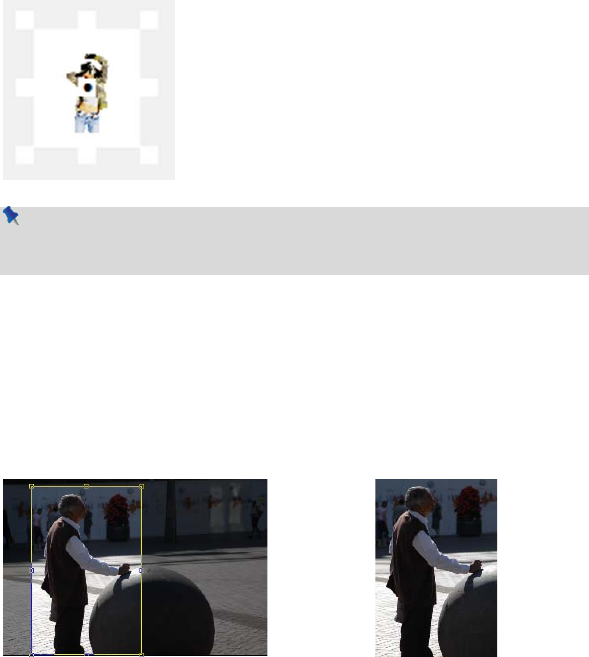
104 Manipulating Images
To change canvas size:
1. Choose Canvas Size... from the Image menu.
2. Enter New Width and/or New Height values (the current values are also
shown for comparison). Alternatively, select the Relative check box to enter
the number of units you want to add or subtract from the existing width and
height values—for example, 5 pixels, 1 cm, 100 points, 10 percent, and so on.
3. In the Anchor box, click to position the image
thumbnail with respect to edges where pixels
should be added or subtracted. For example, if
you want to extend the canvas from all sides of
the image, click the center anchor point.
4. Click OK.
If the canvas size is increased, the new canvas area is filled (on the
Background layer) with the current background color and (on standard
layers) with transparency.
Cropping an image
Cropping is the electronic equivalent of taking a pair of scissors to a photograph,
except of course with a pair of scissors there is no second chance! Cropping deletes
all of the pixels outside the crop selection area, and then resizes the image canvas
so that only the area inside the crop selection remains. Use it to focus on an area of
interest—either for practical reasons or to improve photo composition.
Before After (Rectangular Crop)
- How to Contact Us 2
- Credits 4
- Contents 7
- Table of Contents 10
- Welcome 13
- 2 Welcome 14
- Welcome to PhotoPlus X4 15
- Registration 15
- New features 16
- Existing features 18
- Brushes, lines and shapes 20
- Effects 21
- Adjustments 22
- Productivity/Workflow 23
- Web and Animation 23
- Print and Share 24
- Installation 25
- 14 Welcome 26
- 16 Getting Started 28
- Startup Wizard 29
- Starting from scratch 30
- Getting Started 19 31
- Opening an existing file 32
- Getting Started 21 33
- Opening a raw image 34
- Getting Started 23 35
- Getting Started 25 37
- Saving a file 38
- 28 Getting Started 40
- Layers and Masks 41
- 30 Layers and Masks 42
- Basics of using layers 43
- Selections and layers 45
- Operations involving layers 45
- Using layer groups 49
- Using blend modes 50
- Layers and Masks 39 51
- Using depth maps 53
- Layers and Masks 43 55
- Using masks 56
- Creating the mask 57
- Editing on the mask 58
- Layers and Masks 47 59
- Masks and selections 60
- Image Adjustments 61
- Using adjustment layers 66
- Retouching 69
- Straightening a photo 70
- Using PhotoFix 72
- Adjustments overview 73
- Using PhotoFix masks 76
- Saving favorites 79
- Using filter layers 80
- Editing filters 83
- Using filter masks 83
- Using the Filter Gallery 86
- Applying 2D layer effects 90
- Applying 3D layer effects 91
- 3D effects overview 92
- Transparency 93
- Warp tool effects 94
- Merging bracketed photos 96
- Manipulating Images 101
- 90 Manipulating Images 102
- Making a selection 103
- Selection tool options 104
- Manipulating Images 93 105
- Color Range 107
- Modifying a selection 108
- Modifying the selection 109
- Paint to Select mode 111
- Manipulating a selection 112
- Cut/Copy/Delete/Paste 113
- Changing image size 115
- Changing canvas size 115
- Cropping an image 116
- Manipulating Images 105 117
- Flipping and rotating 119
- Deforming 120
- Manipulating Images 109 121
- Over a corner handle: 121
- Over an edge handle: 121
- Mesh warping 122
- Using Image Cutout Studio 126
- Changing output settings 127
- Using channels 129
- Interpreting histograms 131
- Painting and Drawing 133
- 122 Painting and Drawing 134
- Color concepts 135
- Choosing colors 136
- Defining colors 137
- If hidden, make this tab 138
- Painting and Drawing 127 139
- Painting 140
- Brush options 141
- Painting using pen tablets 141
- Erasing 143
- Painting and Drawing 133 145
- Using patterns 146
- Creating your own patterns 147
- Filling a region 148
- Gradient Fill Tool 150
- Painting and Drawing 139 151
- Cloning a region 153
- Creating and editing text 154
- Painting and Drawing 143 155
- Overview 157
- Painting and Drawing 147 159
- Creating and editing lines 161
- Painting and Drawing 151 163
- Creating outlines 164
- Painting and Drawing 153 165
- Using paths 166
- Painting and Drawing 155 167
- Painting and Drawing 157 169
- 158 Painting and Drawing 170
- Making Images for 171
- Making Images for the Web 172
- Slicing images 173
- Creating image maps 174
- Macros and Batch 177
- Processing 177
- Macros and Batch Processing 178
- Understanding macros 179
- Recording Macros 180
- Playing Macros 181
- Modifying Macros 182
- Batch processing 184
- If you don’t select a 185
- Using macros 186
- Changing file type 186
- Changing file names 188
- Creating Animations 189
- 178 Creating Animations 190
- Layers and frames 191
- Single-layer animation 193
- Pressure sensitivity 197
- Using pen tablets 200
- Function key assignment 202
- Printing and 203
- Exporting 203
- 192 Printing and Exporting 204
- Printing 205
- Printing and Exporting 206
- Printing and Exporting 197 209
- Cropping images in cells 210
- Printing and Exporting 199 211
- Setting viewing options 212
- Publishing a PDF file 213
- Printing and Exporting 203 215
- Printing and Exporting 205 217
- Sharing documents by email 218
- AlbumPlus Organizer: 219
- Getting Started 219
- Organizing photos 221
- Creating a new album 222
- Album View 225
- Adding photos to your album 226
- Managing Photos 233
- Selecting thumbnails 235
- Thumbnail styles 236
- Resizing thumbnails 239
- Changing photo order 240
- Rating your photos 241
- Changing dates and time 242
- Changing time zones 244
- Adding captions 245
- Viewing your photos 247
- Full Screen View 248
- Deleting photos 250
- Copying and moving photos 251
- Rotating and flipping photos 251
- Creating panoramas 252
- File management 254
- Using multiple CDs 255
- Setting preferences 256
- Using the Tags pane 257
- Tag icons 261
- Geo-Tagging tags 261
- Understanding metadata 262
- Searching for Photos 265
- Searching for photos 267
- Searching by tag 267
- Searching by media type 270
- Searching by rating 271
- Searching by import history 272
- Searching by text 273
- Searching by date 276
- 266 Index 278
- Index 267 279
- Index 269 281
- Index 271 283
- Index 273 285








Comments to this Manuals