Epson L355 User's Guide Page 31
- Page / 114
- Table of contents
- BOOKMARKS
Rated. / 5. Based on customer reviews


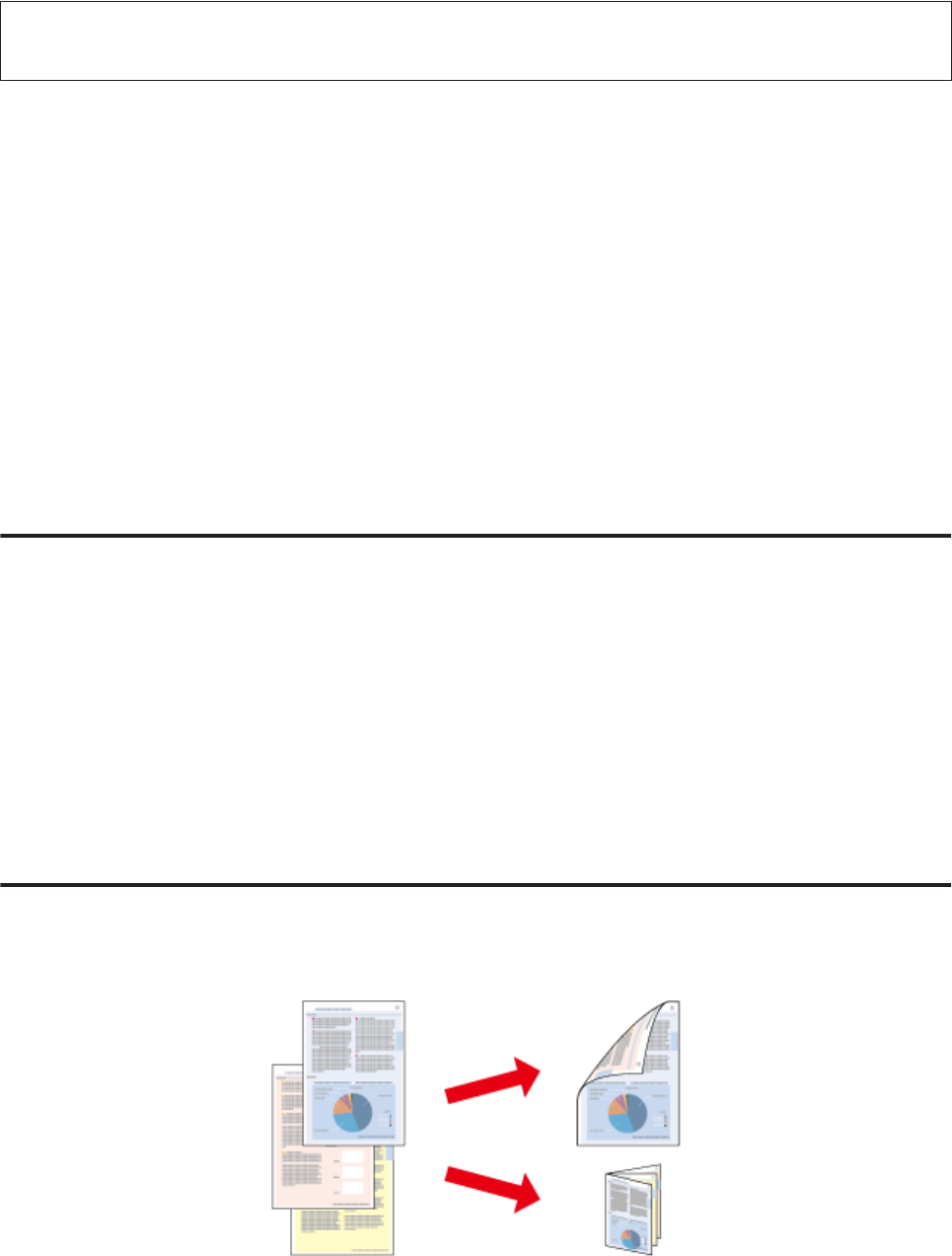
Note:
The availability of this software varies depending on the product.
Starting Epson Easy Photo Print
For Windows
❏ Double-click the Epson Easy Photo Print icon on the desktop.
❏ For Windows 7 and Vista:
Click the start button, point to All Programs, click Epson Software, and then click Easy Photo Print.
For Windows XP:
Click Start, point to All Programs, point to Epson Software, then click Easy Photo Print.
For Mac OS X
Double-click the Applications folder on your Mac OS X hard drive, then double-click in turn on the Epson Software
and Easy Photo Print folders and finally double-click the Easy Photo Print icon.
Product presets (for Windows only)
Printer driver presets make printing a snap. You can also create presets of your own.
Product settings for Windows
A
Access the printer settings.
& “Accessing the printer driver for Windows” on page 24
B
Select a Printing Presets in the Main tab. Product settings are automatically set to the values displayed in the
pop-up window.
2-sided printing (for Windows only)
Use the printer driver to print on both sides of the paper.
Two types of 2-sided printing are available: standard and folded booklet.
2-sided printing is only available for the following papers and sizes.
User’s Guide
Printing
31
- User’s Guide 1
- Copyright and Trademarks 2
- Contents 4
- Troubleshooting for Scanning 5
- Product Information 5
- Where to Find Information 7
- Caution, Important and Note 7
- Operating System Versions 7
- Using Epson Connect Service 8
- Safety Instructions 9
- Restrictions on Copying 11
- Important Instructions 12
- Getting to Know Your Product 13
- Guide to the Control Panel 15
- Paper Handling 17
- Loading Paper 19
- Loading Envelopes 21
- Flip the feeder guard back 22
- Placing Originals 23
- Printing 24
- Basic Operations 26
- Canceling printing 29
- Other Options 30
- Product settings for Windows 31
- Fit to page printing 33
- Pages per sheet printing 34
- Setup for Windows 35
- Setup for Mac OS X 37
- Scanning 38
- Click Preview 39
- Click Scan 39
- Image Adjustment Features 40
- Scanning in Full Auto Mode 43
- Scanning in Home Mode 44
- Scanning in Office Mode 46
- Scanning in Professional Mode 48
- Selecting a preview mode 50
- Creating a marquee 51
- Adjusting a marquee 51
- Various Types of Scanning 52
- Your scanned image is saved 53
- Scanning a Photo 56
- Software Information 57
- How to start 58
- How to access the help 58
- Epson Event Manager 58
- ABBYY FineReader 58
- Refilling Ink 60
- Checking the Ink Levels 61
- Refilling the Ink Tanks 61
- Do not pull the tubes 62
- Cleaning the Print Head 66
- Aligning the Print Head 67
- Saving Power 69
- Cleaning the Product 70
- Transporting the Product 71
- Important: 73
- For Windows 74
- For Mac OS X 74
- Uninstalling Your Software 75
- Diagnosing the Problem 78
- Paper Jams 80
- Open the scanner unit 81
- Print Quality Help 82
- Horizontal banding 83
- Incorrect or missing colors 83
- Blurry or smeared print 84
- Incorrect margins 85
- Printout has a slight slant 85
- Inverted image 86
- Blank pages print 86
- Printing is too slow 86
- Paper Does Not Feed Correctly 87
- The Product Does Not Print 88
- Other Problem 90
- Using the button 93
- Problems With Scanning Time 94
- Problems With Scanned Images 94
- Cannot scan the area you want 96
- Technical Specifications 99
- Printable area 100
- Scanner specifications 101
- Mechanical 101
- Electrical 102
- Environmental 102
- Standards and approvals 102
- Interface 103
- Where To Get Help 104
- Help for Users in Europe 105
- Help for Users in Taiwan 105
- Help for Users in Singapore 106
- Help for Users in Thailand 106
- Help for Users in Vietnam 107
- Help for Users in Indonesia 107
- Help for Users in Hong Kong 108
- Help for Users in Malaysia 108
- Help for Users in India 109
- Epson India Regional Offices: 110
- Helpline 110
- User’s Guide 112
 (4 pages)
(4 pages) (92 pages)
(92 pages)







Comments to this Manuals