Epson 4600 Operations Instructions Page 9
- Page / 48
- Table of contents
- BOOKMARKS
Rated. / 5. Based on customer reviews


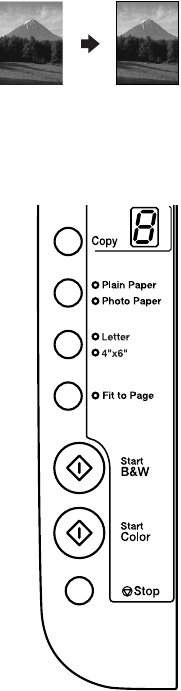
Simple Copying 9
Copying a Photo
1. Make sure the CX4600 is turned on.
2. Place the photo on the glass as described on page 6.
Be sure to close the document cover.
3. Load up to 20 sheets of 4 × 6-inch photo paper. (See page 4 if you need
instructions.)
4. Press the
Copy button until you see the correct
number of copies in the
Copy window. You can
select up to 9 copies at a time this way.
To make more than 9 copies, see page 10.
5. Press the paper type button to select
Photo Paper.
6. Press the paper size button to select
4”x
6”.
7. If you want your photos printed without a white
border, press the
Fit to Page button. (Otherwise,
they are printed with a .06-inch [1.5 mm] margin.)
8. To make a color copy, press the x
Start Color
button.
To make a black and white copy, press the
x
Start B&W button.
The
On light flashes and after a moment the CX4600
starts printing.
If you need to stop copying at any time, just press the
y
Stop button. Do not pull out paper that is being printed; it will be ejected
automatically to the output tray.
Note:
The copies may not be exactly the same size as the original.
CX4600.book Page 9 Friday, May 28, 2004 1:48 PM
- Quick Reference 1
- Contents 2
- Introduction 3
- Loading Paper 4
- Loading Paper 5 5
- Simple Copying 8
- Copying a Photo 9
- Using the Computer to Copy 10
- Copying a Photo or Document 12
- Color Restoration check box 12
- Printing From a Memory Card 13
- Inserting the Card 14
- Memory card 15
- Insert just one 15
- Printing the Index Sheet 16
- Printing From Your Computer 19
- Printing in Windows 21 21
- Page Layout tab and 21
- Printing With Macintosh OS X 22
- Using Special Papers 25
- Scanning a Photo or Document 26
- Home Mode Professional Mode 28
- Maintaining Your CX4600 29
- Cleaning the Print Head 30
- Replacing Ink Cartridges 31
- _ ink out mark 32
- B ink button again 32
- B ink button 32
- Replacing Ink Cartridges 33 33
- B ink light goes out 35
- Solving Problems 36
- Error Indicators 37 37
- ^ position because you are 37
- Problems and Solutions 38
- Print Quality Problems 39
- Where To Get Help 40
- Important Safety Instructions 41
- 42 Notices 42
- ENERGY STAR Compliance 43
- FCC Compliance Statement 43
- Declaration of Conformity 44
- 46 Notices 46
- Copyright Notice 47
- Printed in XXXXXX XX.XX-XX 48
 (11 pages)
(11 pages)







Comments to this Manuals