Epson Stylus Pro 9700 User's Guide Page 1
Browse online or download User's Guide for Print & Scan Epson Stylus Pro 9700. Epson Stylus Pro 9700 User`s guide User Manual
- Page / 13
- Table of contents
- BOOKMARKS




Summary of Contents
Epson Stylus® Pro 7700/9700 QUICK REFERENCE GUIDEPrinted in USACPD-27718Control Panel Lights and ButtonsMenu buttonPaper feed down buttonLeft arrow o
9PRINTER STATUS VERSION Current firmware versionINK LEVEL Percentage of ink remaining in each cartridgeMAINTENANCE TANK Percentage of capacity remaini
NETWORK SETUP NETWORK SETUPDISABLE, ENABLEIP ADDRESS SETTINGAUTO, PANELIP, SM, DG SETTING IP address, subnet mask, default gatewayBONJOURON, OFFINIT N
Where To Get HelpService Access Internet You can download drivers, fi rmware, and documentation, and get FAQs and basic troubleshooting advice from Ep
Epson Stylus® Pro 7700/9700 QUICK REFERENCE GUIDEPrinted in USACPD-27718Control Panel Lights and ButtonsMenu buttonPaper feed down buttonLeft arrow o
Printer PartsFront Back1Paper basketRoll paper holderFront coverRoll paper coverControl panelInk bayCastersInterfaceconnector for optional equip
Loading Roll Paper1 Open the roll paper cover. 2 Push down the lock lever, then move the roll paper holder to the left.3 Place the roll paper on to
34 Roll the paper forward to the top of the printer.5 Pull up the tension levers, then remove the adapters from the paper roll.6 Place the roll in
41 Remove any roll paper from the paper path. Make sure the printer is turned on and the roll paper cover is closed.2 Press the Paper source butto
Checking and Cleaning the Print Head (continued)Manually Checking and Cleaning the Print Head1 Make sure paper is loaded.2 Press the Menu button.3
Before you begin a large print job, you should check your ink levels. If one of your cartridges is low, you can replace it before you start. Or you ca
5 Make sure the replacement cartridge is the correct color, and remove it from its package. Gently shake the cartridge before installing it.6 Hold t
Replacing Printer Parts (continued)88 Tighten the screw using a cross-head screwdriver. 9 Align the cutter cover, then press it in until it snaps in
More documents for Print & Scan Epson Stylus Pro 9700
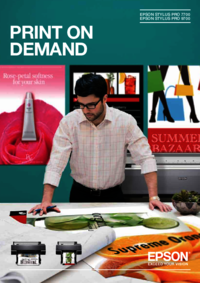
 (67 pages)
(67 pages) (60 pages)
(60 pages) (2 pages)
(2 pages)







Comments to this Manuals