Epson WF-2548 User's Guide Page 233
- Page / 283
- Table of contents
- BOOKMARKS
Rated. / 5. Based on customer reviews


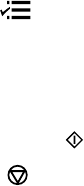
Parent topic: Solving Network Problems
Related topics
Scanning
Printing a Network Status Sheet
You can print a network status sheet to help you determine the causes of any problems you may have
using your product on a network.
1. Press the Menu button.
2. Press the up or down arrow buttons to select Wi-Fi/Network Settings and press the OK button.
3. Press the up or down arrow buttons to select Confirm Wi-Fi/Network Settings and press the OK
button.
4. Press one of the Start buttons twice to print the network status sheet.
(Press the Stop/Reset button if you want to cancel the operation.)
Examine the settings shown on the network status sheet to diagnose any problems you have.
Parent topic: Solving Network Problems
Solving Copying Problems
Check these solutions if you have problems copying with your product.
Product Makes Noise, But Nothing Copies
Product Makes Noise When It Sits for a While
Parent topic: Solving Problems
Product Makes Noise, But Nothing Copies
If your product makes a noise, but nothing copies, try these solutions:
• Run a nozzle check to see if any of the print head nozzles are clogged. Then clean the print head, if
necessary.
• If the nozzle check page does not print, but the product's power is on, make sure your product
software is installed correctly.
• Make sure your product is level (not tilted).
Parent topic: Solving Copying Problems
233
- WF-2540 User's Guide 1
- Contents 3
- Product Basics 14
- Changing LCD Screen Language 15
- Product Parts Locations 17
- Product Parts - Top and Front 18
- 1 ADF cover 19
- 3 ADF edge guide 19
- 4 ADF input tray 19
- 5 ADF output tray 19
- 1 Document cover 20
- 2 Scanner glass 20
- 3 Control panel 20
- Product Parts - Inside 21
- Product Parts - Back 22
- The Sleep Timer 23
- Using Epson Email Print 27
- Using Epson Remote Print 27
- Using Epson Scan to Cloud 28
- Using AirPrint 28
- Using Google Cloud Print 29
- Loading Paper 32
- Loading Paper for Photos 35
- Loading Envelopes 38
- Paper Loading Capacity 41
- Available EPSON Papers 42
- Paper or Media Type Settings 44
- Parent topic: Loading Paper 45
- Related references 45
- Paper Type Settings - Copying 45
- Related topics 50
- Scanning 50
- Copying Documents or Photos 51
- Paper Size Settings - Copying 53
- Copying ID Cards 54
- Parent topic: Copying 56
- Printing From a Computer 57
- Printing with Mac OS X 71
- Managing Color - Mac OS X 78
- Parent topic: Starting a Scan 89
- Selecting Epson Scan Settings 89
- Scanning in Office Mode 93
- Scanning in Home Mode 98
- Scanning in Professional Mode 107
- Image Preview Guidelines 118
- Scan Resolution Guidelines 118
- Selecting Scan File Settings 119
- 6. Click Scan 122
- Scanning Special Projects 123
- 8. Click the Save button 131
- DSL connection 133
- 1 Telephone wall jack 134
- 2 DSL filter 134
- 3 DSL modem 134
- 1 ISDN wall jack 135
- Setting Up Fax Features 139
- You see this window: 163
- Sending Faxes 166
- Receiving Faxes 178
- Receiving Faxes Manually 179
- Inserting a USB Flash Drive 181
- Removing a USB Flash Drive 181
- Replacing Ink Cartridges 184
- Related tasks 187
- Purchase Epson Ink Cartridges 190
- 2. Lift up the scanner unit 192
- Adjusting Print Quality 203
- 4. Click Print 207
- Print head is clean 207
- Print Head Cleaning 209
- Print Head Alignment 214
- Cleaning the Paper Path 217
- Cleaning Your Product 219
- Transporting Your Product 221
- Solving Problems 223
- Product Status Messages 224
- Running a Product Check 225
- Solving Setup Problems 227
- Noise After Ink Installation 228
- Solving Network Problems 229
- Cannot Print Over a Network 231
- Cannot Scan Over a Network 232
- Solving Copying Problems 233
- Solving Paper Problems 234
- Paper Jam Problems 235
- 2 Paper feeder 238
- 7. Raise the ADF input tray 240
- Paper Ejection Problems 241
- Nothing Prints 242
- Printing is Slow 244
- Inverted Image 245
- Too Many Copies Print 245
- Blank Pages Print 246
- Incorrect Margins on Printout 246
- Incorrect Characters Print 247
- Slanted Printout 249
- Blurry or Smeared Printout 250
- Grainy Printout 252
- Incorrect Colors 253
- Solving Scanning Problems 254
- Image is Distorted or Blurry 257
- Image is Too Dark 257
- Image is Scanned Upside-Down 258
- Solving Faxing Problems 259
- Cannot Send or Receive Faxes 260
- Where to Get Help 263
- Technical Specifications 265
- Windows System Requirements 266
- Mac System Requirements 266
- Printing Specifications 266
- Scanning Specifications 267
- Fax Specifications 268
- Paper Specifications 268
- Printable Area Specifications 269
- Ink Cartridge Specifications 271
- Dimension Specifications 272
- Electrical Specifications 272
- Environmental Specifications 273
- Interface Specifications 273
- FCC Compliance Statement 275
- Software Notices 278
- Trademarks 281
- Copyright Notice 282
- Copyright Attribution 283
 (241 pages)
(241 pages) (138 pages)
(138 pages) (101 pages)
(101 pages) (8 pages)
(8 pages) (1 pages)
(1 pages) (2 pages)
(2 pages)







Comments to this Manuals