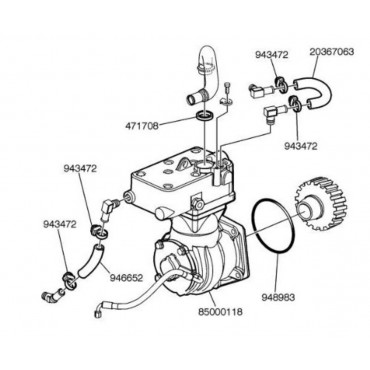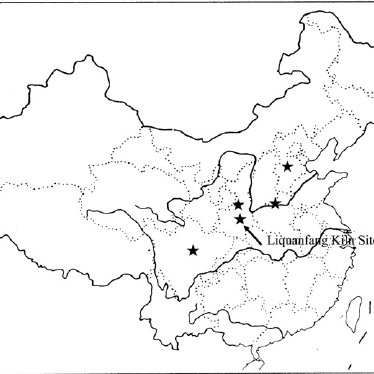Epson AcuLaser CX11F manuals
Owner’s manuals and user’s guides for Multifunctionals Epson AcuLaser CX11F.
We providing 2 pdf manuals Epson AcuLaser CX11F for download free by document types: Setup Guide, User's Guide

Epson AcuLaser CX11F Setup Guide (493 pages)
Brand: Epson | Category: Multifunctionals | Size: 9.14 MB |

Table of contents
4
24
34
46
51
56
90
125
133
138
150
155
156
157
158
159
160
161
163
165
167
168
170
172
173
175
176
178
179
181
182
183
185
186
188
190
191
192
193
194
196
197
198
201
203
204
205
207
208
209
211
212
215
216
217
218
219
220
223
224
224
225
225
226
226
231
232
233
236
240
241
253
257
258
260
263
271
283
284
286
290
290
292
293
295
296
298
299
299
302
302
302
305
306
309
309
309
310
310
312
312
313
314
314
330
335
337
344
347
362
363
367
368
373
395
402
406
424
433
439
443
447
447
448
450
451
454
454
466
467
468
469
471
472
474
475
476
479
480
481
482
483
484
485
486
487
488
489
490
491
492
493

Epson AcuLaser CX11F User's Guide (144 pages)
Brand: Epson | Category: Multifunctionals | Size: 2.96 MB |

Table of contents
3
16
19
20
22
24
26
27
28
30
31
34
35
39
39
42
43
44
45
48
52
53
54
56
58
60
62
64
66
68
68
69
69
72
73
74
75
75
83
101
109
123
129
132
138
139
140
141
142
143
144
More products and manuals for Multifunctionals Epson
| Models | Document Type |
|---|---|
| 3200 Photo |
User's Guide
 Epson 3200 Photo User`s guide,
8 pages
Epson 3200 Photo User`s guide,
8 pages
|
| XP-850 |
User's Guide
 Epson XP-850 User`s guide,
350 pages
Epson XP-850 User`s guide,
350 pages
|
| WorkForce Pro WP-4530 |
User's Guide
 Epson WorkForce Pro WP-4530 User`s guide,
287 pages
Epson WorkForce Pro WP-4530 User`s guide,
287 pages
|
| Stylus Scan 2500 |
User Manual
 EPSON Stylus Scan 2500 and EPSON Stylus Scan 2500 Pro [en] ,
2 pages
EPSON Stylus Scan 2500 and EPSON Stylus Scan 2500 Pro [en] ,
2 pages
|
| WorkForce 600 Series |
Technical Information
 Epson WorkForce 600 Series Technical information,
64 pages
Epson WorkForce 600 Series Technical information,
64 pages
|
| 4500 |
User's Guide
 Epson 4500 User guide,
228 pages
Epson 4500 User guide,
228 pages
|
| NX100 |
Quick Start Guide
 Epson NX100 Start Here Guide,
8 pages
Epson NX100 Start Here Guide,
8 pages
|
| WP-4590 |
User's Guide
 Epson WP-4590 User's Guide,
337 pages
Epson WP-4590 User's Guide,
337 pages
|
| Stylus Color II Ink Jet Printer |
Technical Information
 Epson Stylus Color II Ink Jet Printer User Setup Information,
57 pages
Epson Stylus Color II Ink Jet Printer User Setup Information,
57 pages
|
| 10000XL- |
Quick Start Guide
 Epson 10000XL- Start Here Card,
8 pages
Epson 10000XL- Start Here Card,
8 pages
|
| NX510 |
Quick Start Guide
 Epson NX510 Start Here Guide,
8 pages
Epson NX510 Start Here Guide,
8 pages
|
| CX1500v |
Quick Start Guide
   Epson CX1500v Start Here Card,
8 pages
Epson CX1500v Start Here Card,
8 pages
|
| STYLUS RX500 |
User Manual
 Epson STYLUS RX500 User's Manual,
99 pages
Epson STYLUS RX500 User's Manual,
99 pages
|
| WF-5690 |
Specifications
 Epson WF-5690 Product Specifications,
2 pages
Epson WF-5690 Product Specifications,
2 pages
|
| LX-300+ |
Setup Guide
   Epson LX-300+ Setup Guide,
4 pages
Epson LX-300+ Setup Guide,
4 pages
|
| Artisan 835 All-in-One Printer |
Brochure
 Epson Artisan 835 All-in-One Printer Product Brochure,
2 pages
Epson Artisan 835 All-in-One Printer Product Brochure,
2 pages
|
| WF-3620 |
Setup Guide
  Epson WF-3620 Quick Guide and Warranty,
16 pages
Epson WF-3620 Quick Guide and Warranty,
16 pages
|
| C11C686201 |
User Manual
 Epson C11C686201 User's Manual,
8 pages
Epson C11C686201 User's Manual,
8 pages
|
| WF-R5690 |
User's Guide
 Epson WF-R5690 User's Guide,
414 pages
Epson WF-R5690 User's Guide,
414 pages
|
| EXPRESSION C11CC41201 |
User Manual
 Epson EXPRESSION C11CC41201 User's Manual,
348 pages
Epson EXPRESSION C11CC41201 User's Manual,
348 pages
|
Epson devices