Epson Stylus Color 900 Ink Jet Printer User Manual
Browse online or download User Manual for Print & Scan Epson Stylus Color 900 Ink Jet Printer. Epson Stylus Color 900 Ink Jet Printer Parts User Manual
- Page / 79
- Table of contents
- TROUBLESHOOTING
- BOOKMARKS



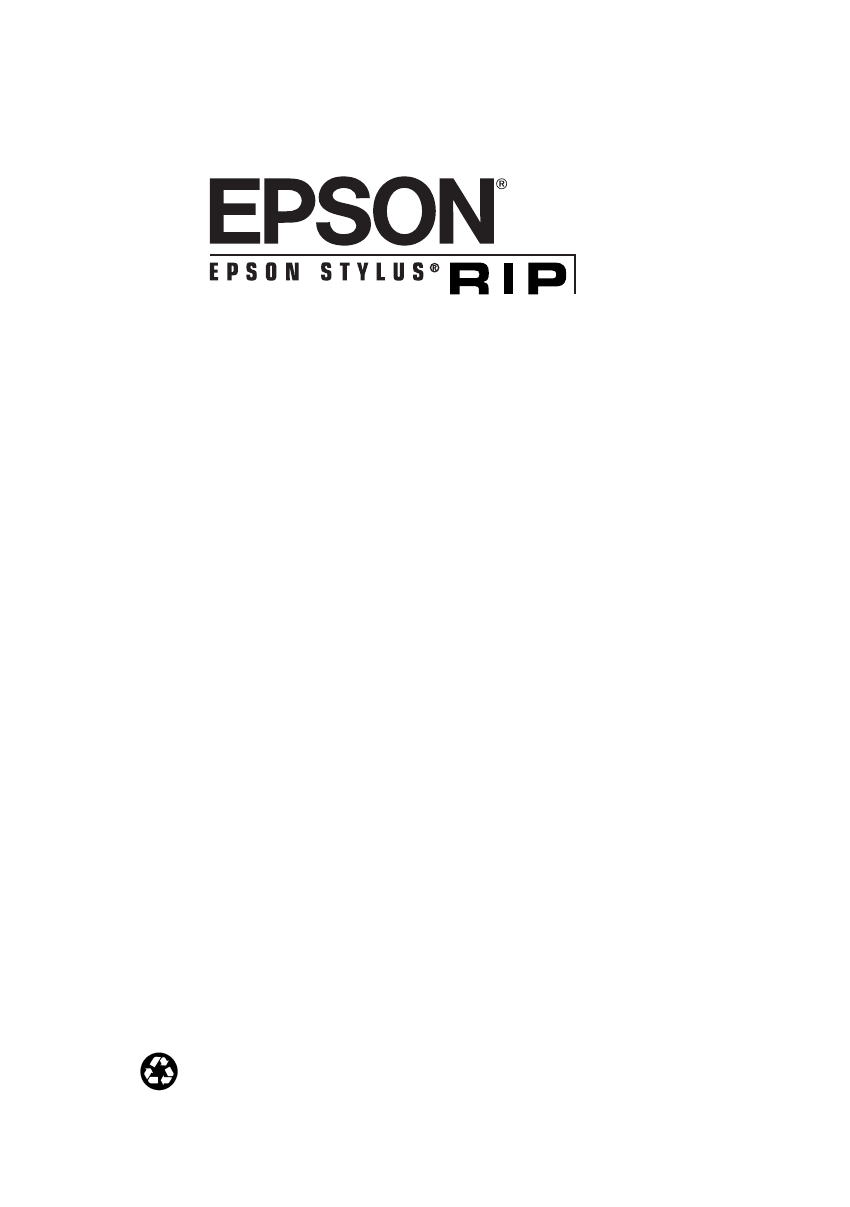
- Users Guide 1
- Contents 3
- Printing with EPSON 4
- Stylus RIP for Macintosh 4
- Installing EPSON Stylus 4
- RIP for Windows 4
- Stylus RIP for Windows 5
- Troubleshooting 5
- Introduction 7
- Special Features 8
- Macintosh System Requirements 9
- Windows System Requirements 10
- How To Use Your Manuals 10
- Cautions, Notes, and Tips 11
- Where To Get Help 12
- Installing 14
- EPSON Stylus 14
- RIP for Macintosh 14
- Checking the Printer 15
- Standalone Configuration 16
- Typical Network Configuration 18
- Macintosh 19
- Control Panels > AppleTalk 20
- Remote Only 20
- Connect via 20
- Client Macintosh 21
- Color Matching 22
- ColorSync 2.x Support 23
- PANTONE Color Support 23
- Printing with 25
- ◗ Timeout 28
- ◗ Network Name 28
- Setting Up the Chooser and 29
- PostScript Drivers 29
- Stylus RIP Server 30
- Printing from an Application 32
- Sending the Print Job 33
- Setting Print Job Options 34
- ◗ Black and White 35
- ◗ Color/Grayscale 35
- ◗ ColorSync Color Matching 35
- ◗ PostScript Color Matching 35
- Printer Specific Options 36
- Server Software Automatically 38
- Drag and Drop Printing 39
- Managing Print Jobs 40
- Using the Stylus RIP Monitor 41
- Software 43
- Click here to 46
- Client Computers 48
- Starting EPSON Stylus RIP 53
- Print Setup 55
- Epson Stylus RIP 55
- Properties 55
- Choose the feature 56
- Change the 56
- ◗ Print on roll paper 58
- ◗ Print on single sheets 58
- (Japanese press standard) 59
- (the default setting) 59
- Batch Printing 61
- Network Printing 62
- Configuring EPSON Stylus RIP 66
- Solving Problems 69
Summary of Contents
Users GuidePrinted on recycled paper with at least 10% post-consumer content.Nflight.bk Page i Thursday, April 22, 1999 5:02 PM
Introduction4Windows System RequirementsTo use the EPSON Stylus RIP in either a standalone or peer-to-peer network environment, your system should inc
Introduction5For more information about installing and using the software, refer to this Users Guide, which contains the following:Chapter 1 tells yo
Introduction6Where To Get HelpEPSON provides technical assistance through electronic support services and automated telephone services 24 hours a day.
Introduction7Before you call, please have the following information ready:◗Product name (EPSON Stylus RIP)◗Product serial number (located on disk slee
1-11This chapter provides instructions for installing the EPSON Stylus RIP software on a standalone Macintosh or the print server Macintosh in a netwo
1-2Installing EPSON Stylus RIP for MacintoshChecking the PrinterBefore you install the EPSON Stylus RIP software, follow the instructions in your prin
1-3Installing EPSON Stylus RIP for MacintoshDetermining Your ConfigurationYou can connect your printer and use Stylus RIP in three different configura
1-4Installing EPSON Stylus RIP for MacintoshDirect Connection Network ConfigurationIn a direct connection configuration (shown below), the Macintosh t
1-5Installing EPSON Stylus RIP for MacintoshTypical Network ConfigurationIn a typical network configuration, both the print server and all client Maci
1-6Installing EPSON Stylus RIP for MacintoshInstalling EPSON Stylus RIP on a Standalone or Print Server MacintoshBefore you install the EPSON Stylus R
iiAll rights reserved. No part of this publication may be reproduced, stored in a retrieval system, or transmitted in any form or by any means, electr
1-7Installing EPSON Stylus RIP for Macintosh6. Once your system has restarted, open the AppleTalk control panel by opening the Apple menu and choosing
1-8Installing EPSON Stylus RIP for MacintoshInstalling EPSON Stylus RIP on a Client MacintoshOnce youve installed the EPSON Stylus RIP Server softwar
1-9Installing EPSON Stylus RIP for Macintosh5. Follow the on-screen instructions, then click Quit when prompted to finish the installation.6. Repeat s
1-10Installing EPSON Stylus RIP for MacintoshColorSync 2.x SupportFor applications that support ColorSync 2.x, use the ICC profiles that are included
1-11Installing EPSON Stylus RIP for MacintoshEvery attempt is made to accurately match color values as closely as possible to the PANTONE spot colors.
2-12Once youve installed the EPSON Stylus RIP software on your Macintosh computer(s), you need to set up your server or standalone Macintosh before y
2-2Printing with EPSON Stylus RIP for MacintoshSetting Up the EPSON Stylus RIP Server Follow the steps below to set up the EPSON Stylus RIP Server sof
2-3Printing with EPSON Stylus RIP for MacintoshIf you connected the printer via a network interface card and use AppleTalk zones, select the printers
2-4Printing with EPSON Stylus RIP for MacintoshIf youre using Stylus RIP on a standalone Macintosh, youre ready to start printing. If youre using S
2-5Printing with EPSON Stylus RIP for Macintosh◗ Job Priority This sets the resource priority given to either the Mac OS or the EPSON Stylus RIP Serve
iiiIntroductionDo You Need PostScript? 1Special Features 2Macintosh System Requirements 3Windows System Requirements 4How To Use Your Manuals 4Ca
2-6Printing with EPSON Stylus RIP for MacintoshTo select the proper PPD file and Chooser settings, follow these steps:1. Turn on your EPSON printer, a
2-7Printing with EPSON Stylus RIP for Macintosh4. From the Chooser, click Setup to select the PPD file that corresponds to your EPSON ink jet printer.
2-8Printing with EPSON Stylus RIP for MacintoshNow youre ready to print a PostScript document from the print server or a client Macintosh. See the fo
2-9Printing with EPSON Stylus RIP for MacintoshSending the Print JobTo print a document from an application, follow these steps:1. Open the document y
2-10Printing with EPSON Stylus RIP for MacintoshOnce you click Print, the application sends the print job to the Stylus RIP Server software for proces
2-11Printing with EPSON Stylus RIP for Macintosh2. Choose one of the following Print Color settings:◗ Black and WhiteSelect this setting for faster pr
2-12Printing with EPSON Stylus RIP for MacintoshThe profiles use terms defined as follows:◗ 360P_360: 360 dpi Ink Jet Paper◗ GF_1440, GF_720: Glossy F
2-13Printing with EPSON Stylus RIP for Macintosh2. Set the Ink option to CMYK (the default setting) for color or Grayscale.3. Choose one of the Press
2-14Printing with EPSON Stylus RIP for MacintoshStarting the EPSON Stylus RIP Server Software AutomaticallyNote:Because the Stylus RIP Server software
2-15Printing with EPSON Stylus RIP for MacintoshDrag and Drop PrintingDrag and drop printing allows you to create PostScript print job files and then
ivContentsColor Matching 1-9Press Simulations 1-9ColorSync 2.x Support 1-10PANTONE Color Support 1-102Printing with EPSON Stylus RIP for MacintoshSe
2-16Printing with EPSON Stylus RIP for MacintoshManaging Print JobsWhile your job is printing, the Server Information window displays the following in
2-17Printing with EPSON Stylus RIP for MacintoshUsing the Stylus RIP MonitorIf youre running the EPSON Stylus RIP on a network, you can use the Stylu
3-13This chapter provides instructions for installing the EPSON Stylus RIP software and accompanying PostScript driver on your Windows 95/98 or NT sys
3-2Installing EPSON Stylus RIP for WindowsChecking the PrinterBefore you install the EPSON Stylus RIP software, follow the instructions in your printe
3-3Installing EPSON Stylus RIP for WindowsFollow these steps to install the RIP and driver on your computer:1. Insert the EPSON Stylus RIP CD-ROM in y
3-4Installing EPSON Stylus RIP for Windows4. Once the EPSON Stylus RIP files are installed on your system, you see a dialog box telling you that setup
3-5Installing EPSON Stylus RIP for Windows2. At the first setup screen, click Next. (You can click Read to display the Readme file at this point if yo
3-6Installing EPSON Stylus RIP for Windows6. At the Local Port Selection dialog box, highlight one of the following:On a standalone system or print se
3-7Installing EPSON Stylus RIP for Windows9. Once the PostScript driver is installed, the Setup program asks if you want to add another PostScript pri
3-8Installing EPSON Stylus RIP for WindowsTo set up EPSON Stylus RIP for this networked environment, install the RIP software on the print server as d
vContents4Printing with EPSON Stylus RIP for WindowsPrinting from an Application 4-1Starting EPSON Stylus RIP 4-2Printing with the Default Options
3-9Installing EPSON Stylus RIP for WindowsColor Matching During the EPSON Stylus RIP installation, the ICC profiles and PANTONE color table for your p
3-10Installing EPSON Stylus RIP for WindowsPANTONE Color SupportPANTONE professional color palette files for your printer are included with the EPSON
4-14Once youve installed the EPSON Stylus RIP software on your computer(s), youre ready to print in PostScript. To print with the EPSON Stylus RIP,
4-2Printing with EPSON Stylus RIP for WindowsStarting EPSON Stylus RIPTo start the EPSON Stylus RIP software, click Start, Programs, Epson, and click
4-3Printing with EPSON Stylus RIP for WindowsPrinting with the Default OptionsPrinting with the RIP is a straightforward process if you dont need to
4-4Printing with EPSON Stylus RIP for WindowsPrinting and Setting Printer Options You can change several printer options, such as paper size and type,
4-5Printing with EPSON Stylus RIP for WindowsThe Paper tab is the default tab, and is where you can specify the desired paper size, layout, orientatio
4-6Printing with EPSON Stylus RIP for WindowsIn Windows NT, all printer and print job options are under the Advanced tab via a menu tree:To change opt
4-7Printing with EPSON Stylus RIP for WindowsSelecting Device Options/Printer FeaturesThe Windows 95/98 Device Options tab and the Windows NT Printer
4-8Printing with EPSON Stylus RIP for Windows◗ Euro (Euroscale, European press standard)◗ DIC (Japanese press standard)◗ Off (the default setting)Note
viContentsThe printer is producing pages containing illegible type or characters 5-5Images and type look bitmapped and jagged on your printouts 5-5Yo
4-9Printing with EPSON Stylus RIP for WindowsManaging Print JobsWhile your job is printing, the following information appears in the Stylus RIP window
4-10Printing with EPSON Stylus RIP for WindowsBatch PrintingIn addition to having the RIP process print jobs as soon as they are created, you can also
4-11Printing with EPSON Stylus RIP for WindowsNetwork PrintingBy taking advantage of the EPSON Stylus RIPs ability to automatically scan a directory
4-12Printing with EPSON Stylus RIP for Windows2. Locate the folder where print files are queued for processing. Though the default location is C:\Wind
4-13Printing with EPSON Stylus RIP for Windows4. Select a Drive Letter (such as R) and check the Reconnect at Login checkbox. Click OK.Sending Print J
4-14Printing with EPSON Stylus RIP for Windows4. From Windows 95/98, choose the drive letter to which you mapped the shared print queue from the Drive
4-15Printing with EPSON Stylus RIP for WindowsConfiguring EPSON Stylus RIPYou can configure the following two preference settings for the EPSON Stylus
4-16Printing with EPSON Stylus RIP for Windows◗Type a new path for the Temp Directory if you want to change the folder where the RIP looks for print f
5-15This chapter describes solutions to some of the problems you might encounter with the EPSON Stylus RIP software. Many problems can be solved by ma
5-2Troubleshooting◗Make sure youre using the correct PostScript driver for your printer (included on the EPSON Stylus RIP CD-ROM).◗If youre working
1The EPSON Stylus® RIP software lets you use your EPSON Stylus COLOR or EPSON Stylus Photo ink jet printer as a PostScript® 3 (Macintosh® and Windows
5-3TroubleshootingYou see a memory or VM error message (Macintosh) You see a communications error message when you try to open Stylus RIPStylus RIP do
5-4TroubleshootingYour saved files dont print (Windows)Stylus RIP takes a long time before printing startsYour printouts contain incorrect fonts or j
5-5TroubleshootingThe printer is producing pages containing illegible type or characters Images and type look bitmapped and jagged on your printoutsPo
5-6TroubleshootingYou see Font not found or Find font error messages (Macintosh)One or more colors are missing in your printout or it prints in black
5-7TroubleshootingYour printed output has white linesBitmap images or clip art looks jaggedYoure having trouble printing from PageMaker 6.0 or 6.5 (W
5-8TroubleshootingYour printout has misplaced images or typePrinted images are clipped at the edgesYour Macintosh freezes when you try to print from Q
I-1IndexAAppleTalk, 1-4 to 1-5, 1-7, 2-2 to 2-4, 2-6BBatch printing, 4-10Bitmap images, problems, 5-7CCancelling print jobsMacintosh, 2-16 to 2-17Wind
I-2IndexInstallingon client Macintosh, 1-1 to 1-2, 1-8 to 1-9on standalone or server Macintosh, 1-1 to 1-2, 1-6 to 1-7on Windows systems, 3-2 to 3-8JJ
I-3IndexPrint filesfolder, 4-15 to 4-16Print head, maintenance, 5-2Print jobscancelling, 2-16 to 2-17, 4-9managing, 2-16 to 2-17, 4-9 to 4-10setting o
I-4IndexWWindowscolor matching, 3-9 to 3-10configuring Stylus RIP, 4-15 to 4-16installing Stylus RIP, 3-2 to 3-8managing print jobs, 4-9 to 4-10networ
Introduction2Heres what you can use the EPSON Stylus RIP for:◗Printing documents with placed or imported EPS images◗Printing from complex PostScript-
Introduction3Macintosh System RequirementsTo use EPSON Stylus RIP with a Macintosh in either a standalone or network environment as a print server, yo


 (12 pages)
(12 pages)







Comments to this Manuals