Epson A251B User's Guide
Browse online or download User's Guide for Print & Scan Epson A251B. Epson A251B User`s guide User Manual
- Page / 80
- Table of contents
- BOOKMARKS



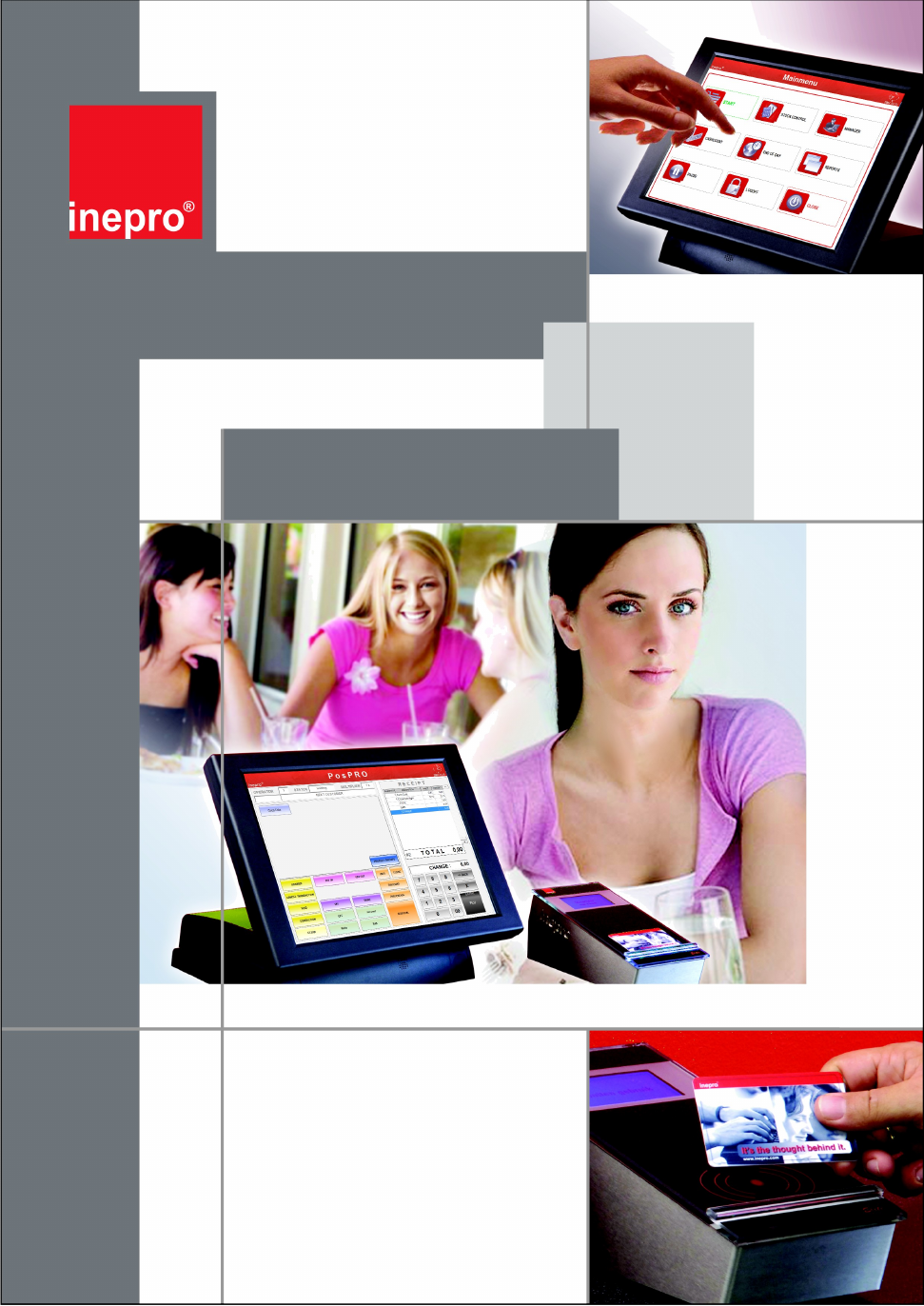
- PosPRO Till 1
- Introduction 2
- Software Requirements 2
- Overview 4
- Hardware installation 5
- 6 Technical Manual 6
- Setup, Hardware installation 7
- Software installation 8
- 7. Run the SQL setup 10
- Setup, Software installation 11
- 12 Technical Manual 12
- 14 Technical Manual 14
- 16 Technical Manual 16
- 1. Click to continue 17
- 3. Click to continue 18
- ELO Display 19
- ELO Control Panel 19
- Configuration 19
- General tab 20
- Mode tab 20
- Sound tab 21
- Properties tab 21
- About tab 22
- Configuration, OPOS 23
- Health Check 24
- Configure IBOS - CashPRO 25
- 26 Technical Manual 26
- 28 Technical Manual 28
- 30 Technical Manual 30
- ReplicationService.ini 32
- PosPRO.ini: 34
- Configuration, PosPRO.ini 35
- for an 36
- 38 Technical Manual 38
- Receipt Layout 39
- 40 Technical Manual 40
- Hamburger 41
- Pizza Wedge 41
- Tuna Sandwich 41
- Homemade Cake 41
- Bread Roll 41
- 42 Technical Manual 42
- User Interface 43
- 44 Technical Manual 44
- User Interface, Sales 45
- 46 Technical Manual 46
- 48 Technical Manual 48
- 50 Technical Manual 50
- End Of Day 51
- Cash Count 52
- PosPRO Manager 53
- 54 Technical Manual 54
- Departments 55
- Products 56
- Promotions 56
- Card Revalues 57
- Suppliers 57
- Configuration 58
- Employees 59
- Authorisation 60
- Open Close Procedures 61
- Key Action 61
- Payment Types 62
- Item Hardware Code 62
- Reports 63
- 64 Technical Manual 64
- User Interface, Reports 65
- 66 Technical Manual 66
- 68 Technical Manual 68
- Stock Control 70
- User Interface, Stock Control 71
- Reports 72
- Device Log 73
- User Log 73
- 74 Technical Manual 74
- Solving challenges 75
- 76 Technical Manual 76
- 78 Technical Manual 78
Summary of Contents
Version 5.0.1 © 2012 Inepro B.V. All rights reservedTechnical Manual forversion 4.24 of thePosPRO Till
10 Technical ManualVersion 5.0.1 Inepro B.V.http://www.inepro.com The installation of the Microsoft SQL Server software7. Run the SQL setup.8. Tick t
11Setup, Software installationVersion 5.0.1 Inepro B.V. http://www.inepro.com 10. Keep the default settings for the instance, click , enter an Windo
12 Technical ManualVersion 5.0.1 Inepro B.V.http://www.inepro.com 12. Click until you reach the 'Complete' window, check the overview tose
13Setup, Software installationVersion 5.0.1 Inepro B.V. http://www.inepro.com15. Run the OPOS Upgrade. 16. Agree to the License Agreement and
14 Technical ManualVersion 5.0.1 Inepro B.V.http://www.inepro.com The installation of the PosPRO software 18.Click on and edit the installation pa
15Setup, Software installationVersion 5.0.1 Inepro B.V. http://www.inepro.com 20.Check the settings and click on , select the locations where you wan
16 Technical ManualVersion 5.0.1 Inepro B.V.http://www.inepro.com 1. Click on to continue with the installation of the<%SOFTWARESUITE%>
17Setup, Software installationVersion 5.0.1 Inepro B.V. http://www.inepro.comMS SQL ServerThe database server adres (. = the locale machine)CatalogusT
18 Technical ManualVersion 5.0.1 Inepro B.V.http://www.inepro.com Create a shortcut to the desktopPlaces an icon on the desktop. (standard setting = o
19Configuration, Version 5.0.1 Inepro B.V. http://www.inepro.com ConfigurationIn this chapter we will configure your system.· The ELO touch screen
2 Technical ManualVersion 5.0.1 Inepro B.V.http://www.inepro.com IntroductionThank you for your purchase the PosPRO till.We will try to treat every a
20 Technical ManualVersion 5.0.1 Inepro B.V.http://www.inepro.com General tabThe general tab allows you to:· Calibrate the touch screen with the Alig
21Configuration, ELO DisplayVersion 5.0.1 Inepro B.V. http://www.inepro.com Sound tabThe Sound tab allows you to:· To change sound properties for ELO
22 Technical ManualVersion 5.0.1 Inepro B.V.http://www.inepro.com About tab· The About tab displays Information about ELO Touchsystems
23Configuration, OPOSVersion 5.0.1 Inepro B.V. http://www.inepro.com3.2 OPOS:OPOS, Object Linking and Embedding for Retail POS consists of an architec
24 Technical ManualVersion 5.0.1 Inepro B.V.http://www.inepro.com The cash drawer is connected to the printer, so the COM port should be thesame is th
25Configuration, OPOSVersion 5.0.1 Inepro B.V. http://www.inepro.comAfter this you should get a message informing you if the hardware test hassucceede
26 Technical ManualVersion 5.0.1 Inepro B.V.http://www.inepro.com Creating an employeeNow a PosPRO till has been linked to the terminal, employees sh
27Configuration, Configure IBOS - CashPROVersion 5.0.1 Inepro B.V. http://www.inepro.com Creating a productThe final thing the PosPRO till needs is pr
28 Technical ManualVersion 5.0.1 Inepro B.V.http://www.inepro.com Creating special productsSome product need to be linked to other products or are so
29Configuration, Configure IBOS - CashPROVersion 5.0.1 Inepro B.V. http://www.inepro.com Creating a PosPRO product templateFinally we will gather a nu
3Introduction, Software RequirementsVersion 5.0.1 Inepro B.V. http://www.inepro.com .NET FrameworkThe .NET Framework is a software component that can
30 Technical ManualVersion 5.0.1 Inepro B.V.http://www.inepro.com 1) Create Product Groups (these are used in reports created on the till)a) Create th
31Configuration, Configure IBOS - CashPROVersion 5.0.1 Inepro B.V. http://www.inepro.com3) Assign the PosPRO Product groups in the Products tab, remem
32 Technical ManualVersion 5.0.1 Inepro B.V.http://www.inepro.com 3.4 ReplicationService.iniThe PosPRO application will store everything in a local
33Configuration, ReplicationService.iniVersion 5.0.1 Inepro B.V. http://www.inepro.com Configuration via the *.ini fileIn the ini directory in your
34 Technical ManualVersion 5.0.1 Inepro B.V.http://www.inepro.com You could set certain replication values higher to lighten the network load atthe c
35Configuration, PosPRO.iniVersion 5.0.1 Inepro B.V. http://www.inepro.com[sales]Card-Revalue sell item=10000NOT USED IN POSPRO APPLICATIONSales regis
36 Technical ManualVersion 5.0.1 Inepro B.V.http://www.inepro.com [general] (continued)Obligation of Customer Data=1NOT USED IN POSPRO APPLICATIONCar
37Configuration, PosPRO.iniVersion 5.0.1 Inepro B.V. http://www.inepro.com[system]Type of EFT terminal=0The connected type of EFT terminal:0=<No te
38 Technical ManualVersion 5.0.1 Inepro B.V.http://www.inepro.com [screen]Use PayIn PayOut function=0Use the Pay-in / Pay-Out function (0=No, 1=Yes)In
39Configuration, PosPRO.iniVersion 5.0.1 Inepro B.V. http://www.inepro.com[relais]Pre-time relais switch=0NOT USED IN POSPRO APPLICATIONCleaning butto
4 Technical ManualVersion 5.0.1 Inepro B.V.http://www.inepro.com OPOS DriversThe OPOS drivers are the hardware drivers that drive the pinter, cash dr
40 Technical ManualVersion 5.0.1 Inepro B.V.http://www.inepro.com Receipt Type 2Receipt Type 3** INEPRO POSPRO **-------------------------------------
41Configuration, Receipt LayoutVersion 5.0.1 Inepro B.V. http://www.inepro.comReceipt Type 4Receipt Overview** INEPRO POSPRO **QTYDESCRIPTIONPRICEAMOU
42 Technical ManualVersion 5.0.1 Inepro B.V.http://www.inepro.com LogoThe logo is an image printed on the top of the receipt, aligned in the center.
43User Interface, Version 5.0.1 Inepro B.V. http://www.inepro.com User InterfaceIn 'User Interface' we will deal with all the different m
44 Technical ManualVersion 5.0.1 Inepro B.V.http://www.inepro.com 4.1 Log In If PosPRO is started, you will be asked to log in. Enter your username a
45User Interface, SalesVersion 5.0.1 Inepro B.V. http://www.inepro.com4.2 Sales The sales window is one of the most important windows in the PosPROapp
46 Technical ManualVersion 5.0.1 Inepro B.V.http://www.inepro.com VAT descriptionThis will show the description of the current VAT applied. Card Numb
47User Interface, SalesVersion 5.0.1 Inepro B.V. http://www.inepro.com Product Info To find more information about a product, find a product, or to l
48 Technical ManualVersion 5.0.1 Inepro B.V.http://www.inepro.com Correction FunctionsWhere people are working errors will be made, this is unavoidab
49User Interface, SalesVersion 5.0.1 Inepro B.V. http://www.inepro.comVoidUse 'Void' to handle a sale return.CorrectionUse 'Correction&
5Setup, Hardware installationVersion 5.0.1 Inepro B.V. http://www.inepro.com2.1 Hardware installationOverviewThe PosPRO till, front and backThe conn
50 Technical ManualVersion 5.0.1 Inepro B.V.http://www.inepro.com Price ChangePrice Change will overwrite the base price of the article! The employee
51User Interface, Log OffVersion 5.0.1 Inepro B.V. http://www.inepro.com4.4 Log OffLog off will be used when an employee ends his shift and another em
52 Technical ManualVersion 5.0.1 Inepro B.V.http://www.inepro.com 4.6 Cash CountIn the Cash Count module you are able to digitally perform the cash co
53User Interface, PosPRO ManagerVersion 5.0.1 Inepro B.V. http://www.inepro.com4.7**** This chapter is not complete, awaiting decision onPosPRO manage
54 Technical ManualVersion 5.0.1 Inepro B.V.http://www.inepro.com ManagerBudgets
55User Interface, PosPRO ManagerVersion 5.0.1 Inepro B.V. http://www.inepro.comLedgersDepartments
56 Technical ManualVersion 5.0.1 Inepro B.V.http://www.inepro.com ProductsPromotions
57User Interface, PosPRO ManagerVersion 5.0.1 Inepro B.V. http://www.inepro.comCard RevaluesSuppliers
58 Technical ManualVersion 5.0.1 Inepro B.V.http://www.inepro.com Jobs Configuration
59User Interface, PosPRO ManagerVersion 5.0.1 Inepro B.V. http://www.inepro.comEmployeesVAT
6 Technical ManualVersion 5.0.1 Inepro B.V.http://www.inepro.com The printer 1. Open the printer by pressing the light grey button on the side of the
60 Technical ManualVersion 5.0.1 Inepro B.V.http://www.inepro.com StoresAuthorisation
61User Interface, PosPRO ManagerVersion 5.0.1 Inepro B.V. http://www.inepro.comOpen Close ProceduresKey Action
62 Technical ManualVersion 5.0.1 Inepro B.V.http://www.inepro.com Payment TypesItem Hardware Code
63User Interface, PosPRO ManagerVersion 5.0.1 Inepro B.V. http://www.inepro.comPresentation Layer4.8 Reports The PosPRO till has the ability to print
64 Technical ManualVersion 5.0.1 Inepro B.V.http://www.inepro.com Terminal Report** INEPRO POSPRO **TERMINAL REPORTFROM DATE31-03-2010TO DATE31-03-20
65User Interface, ReportsVersion 5.0.1 Inepro B.V. http://www.inepro.com Tender Report** INEPRO POSPRO **TENDER REPORTFROM DATE31-03-2010TO DATE31-03-
66 Technical ManualVersion 5.0.1 Inepro B.V.http://www.inepro.com Overview Mutations** INEPRO POSPRO **OVERVIEW MUTATIONSFROM DATE31-03-2010TO DATE31
67User Interface, ReportsVersion 5.0.1 Inepro B.V. http://www.inepro.com Hour Report** INEPRO POSPRO **HOUR REPORTFROM DATE31-03-2010TO DATE31-03-2010
68 Technical ManualVersion 5.0.1 Inepro B.V.http://www.inepro.com Cost Centre Report** INEPRO POSPRO **COST CENTER REPORTFROM DATE31-03-2010TO DATE31
69User Interface, ReportsVersion 5.0.1 Inepro B.V. http://www.inepro.com Cost Center Details Report** INEPRO POSPRO **COST CENTER REPORTFROM DATE31-03
7Setup, Hardware installationVersion 5.0.1 Inepro B.V. http://www.inepro.comThe line display 8. The line display has a number of DIP switches that sig
70 Technical ManualVersion 5.0.1 Inepro B.V.http://www.inepro.com 4.10 Stock Control Configure the PosPRO.ini.To use stock control you need to set the
71User Interface, Stock ControlVersion 5.0.1 Inepro B.V. http://www.inepro.com Order SizeThe quantity in which this product must be ordered. Minimum S
72 Technical ManualVersion 5.0.1 Inepro B.V.http://www.inepro.com You can start the on-screen keyboard by clicking 'Start' -> 'On-
73IBOM - CashPRO, Device LogVersion 5.0.1 Inepro B.V. http://www.inepro.com5.3 Device LogIn the device log you are able to look at all the transacti
74 Technical ManualVersion 5.0.1 Inepro B.V.http://www.inepro.com the printer has already printed the (last) logo on the first part of the receiptthat
75Solving challenges, Version 5.0.1 Inepro B.V. http://www.inepro.com(3)The connection between the LVDS connector on motherboard J38 andthe LCD panel
76 Technical ManualVersion 5.0.1 Inepro B.V.http://www.inepro.com 2) If this does not have any positive effect, please call the Inepro Helpdesk, itcou
77Solving challenges, Version 5.0.1 Inepro B.V. http://www.inepro.comc) The on-board COM4 I/O chips could be defective.d) Ensure that COM4 is enabled
78 Technical ManualVersion 5.0.1 Inepro B.V.http://www.inepro.com A1) Make sure the USB device does work on another till, if so call the IneproHelpdes
79Solving challenges, Version 5.0.1 Inepro B.V. http://www.inepro.com<This page is intentionally left blank>
8 Technical ManualVersion 5.0.1 Inepro B.V.http://www.inepro.com 2.2 Software installation The installation of the Windows Installer software1. Run
9Setup, Software installationVersion 5.0.1 Inepro B.V. http://www.inepro.com The installation of the Windows Powershell software4. Run the Powershell
More documents for Print & Scan Epson A251B
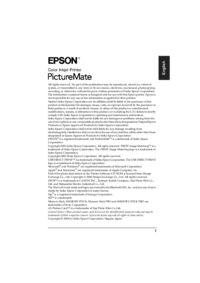
 (32 pages)
(32 pages) (207 pages)
(207 pages) (36 pages)
(36 pages) (128 pages)
(128 pages)







Comments to this Manuals