Epson ActionLaser 1600 EPL-5600 User Manual
Browse online or download User Manual for Print & Scan Epson ActionLaser 1600 EPL-5600. EpsonScript - The file you requested is unavailable
- Page / 70
- Table of contents
- BOOKMARKS
- Contents 4
- Appendix A Specifications 6
- Appendix B Charatcter Tables 6
- Introduction 7
- Where to Get Help in the U.S 8
- Before You Install the Option 9
- Hardware requirements 9
- Caution: 10
- Unsupported software programs 11
- Care and handling 11
- Setting Up 12
- Installing Your Hardware 13
- Installing the EpsonScript 13
- Installing 14
- CN1 connector facing 15
- EPL-5600 and ActionLaser 1600 17
- Installing the Software 18
- Installing the Printer Driver 19
- Easy installation 19
- Customize installation 21
- Using the EpsonScript Utility 26
- Managing Your Printer 27
- Downloading fonts 29
- Removing downloaded fonts 31
- Printing PostScript Files 33
- Renaming the Printer 34
- Resetting the printer 36
- Chapter 3 37
- Using the EpsonScript Driver 38
- Page Setup and Print menus 38
- Page Setup Parameters 40
- Advanced Options 41
- Visual Effects 42
- Resolution Improve 44
- Dot Screen 44
- Printing Resolution 44
- Error Sheet 44
- Fonts Menu Options 45
- Print Menu Options 47
- Chapter 5 51
- Changes to SelecType 52
- Level 1 changes 52
- EpsonScript SelecType 53
- Level 2 changes 55
- Status and error messages 55
- TEST MENU 58
- Specifications 59
- Character Tables 61
- Zapf Dingbats 63
- Charatcter Tables 63
- Zapf Dingbats Symbol 64
- B-4 Charatcter Tables 64
- Zapr Dingbats 65
- B-6 Charatcter Tables 66
Summary of Contents
System and memory requirementsAny Macintosh computer to which the printer is connectedmust be running System 7.x and have at least 2 MB of RAM.Caution
Unsupported software programsThe following programs are not supported by EpsonScript: LaserTalk™ SmartArt™Because of differences in type design, the
Chapter 1Setting UpInstalling Your Hardware ... 1-2Installing the EpsonScript cartridge ...
Installing Your HardwareThe following two sections describe how to install theEpsonScript cartridge or board. Use the procedure that appliesto your op
3.Gently slide the cartridge into the slot until it lochs in place.4.Turn on the printer.Once you insert the cartridge, you need to use SelecType™ tos
After you remove the controller board, do the following:1.Hold the EpsonScript board with the CN1 connector facingdown and insert it into the CN3 conn
3.Reinsert the controller board.For instructions on reinserting the controller board, see yourprinter manual.4.Print a status sheet to verify that the
EPL-5000/5200 and Actionlaser 1000/1500First decide what interface channel to use for EpsonScriptmode. Then in the SelecType EMULATION menu, change th
Chapter 2Installing the SoftwareInstalling the Printer Driver...2-2Easy installation...2-2Customize installatio
Installing the Printer DriverThe Installer program that is included with EpsonScript installsthe EpsonScript driver, the EpsonScript Utility for chang
3.Double-click the Installer icon. The following dialog boxappears:EPSONPrinting tools & Screen Fonts InstallerNotice:This program is available fo
6.Click Install to install the EpsonScript files.7.Follow the screen prompts that prompt you to remove andinsert disks.If any of the necessary screen
6.Click Customize to open the Customize Installation dialogbox.You can perform the easy installation by clicking Easy Install.7.Click the item(s) you
If you install the screen fonts, you are prompted to restartthe system. If you did not install the screen fonts, you areprompted to quit the Installer
1.Under the Apple menu, select Chooser. This opens theChooser dialog box.2.Make sure that AppleTalk is active.3.Click the EpsonScript Driver icon to s
6.Click the Setup button; you then see the following dialogbox.7.Click the Selected PPD button and scroll down to select thePPD (PostScript Printer De
Chapter 4Using the EpsonScript UtilityManaging Your Printer...4-2Using the EpsonScript Utility to Manage Fonts...4-4Displayi
Managing Your PrinterThe EpsonScript Utility allows you to manage your printerfrom a Macintosh computer. The EpsonScript utility will alsowork with ot
The EpsonScript Utility dialog box allows you to view allEpsonScript and PostScript printers that are connected to theselected AppleTalk zone. Click t
Using the EpsonScript Utility to Manage FontsThe Fonts button in the EpsonScript Utility allows you to listthe fonts currently stored in the printer,
All rights reserved. No part of this publication may be reproduced, stored in a retrievalsystem, or transmitted in any form or by any means, mechanica
2.Click the Download button. The following dialog boxappears:3.In the top left box, locate the folder or folders that containthe fonts you want to dow
Note:By default, TrueType fonts are converted to PostScript Type 1fomat before being downloaded. If you do not want themconverted, disable the Convert
Getting lnformafion About fhe PrinterThe Printer Info option of the EpsonScript Utility allows you toview information about any of the printers attach
Printing PostScript FilesThe Send File option allows you to print an EpsonScript orPostScript file without having to open a software program. Itdoes n
Renaming the PrinterIf you are connecting two or more printers of the same modelusing AppleTalk, you need to rename the printer. To do so:1.Bring up t
Additional EpsonScripf Utility FeaturesThe General option allows you to send control commands tothe printer, reset the printer, and enable or disable
If you want to delete a command that appears in the Selectcommand to send list, select the command and clickDelete From List.5.In the Select command t
Chapter 3EpsonScript Driver Print SettingsUsing the EpsonScript Driver...3-2Page Setup and Print menus...3-2Page Setup
Using the EpsonScript DriverThe EpsonScript driver enables you to use your software tochange parameters for your print job. The parameters fall intoth
Both menus have the following buttons:CancelThis button exits the dialog box, without saving anychanges you made.AboutThis button displays version inf
ContentsIntroductionFeatures...1Where to Get Help in the U.S...2Before You Install the Option...
Page Setup ParametersWhen you select Page Setup in your software, you see adialog box similar to the one shown below. The dialog box yousee might be s
LayoutAllows you to print two or more pages of your documentonto one sheet of paper. Each page is reduced so thenumber of pages you specify can appear
Banner PageGeneralFor each print job, specifies whether to print a banner sheetthat identifies the user and gives the date and time the jobwas printed
Print Patterns as Gray (/As Colors)This check box allows you to send bitmap patterns to theprinter as grayscale or colors so the printer can print the
Resolution ImproveResolution Improve allows you to specify the printer’sRITech setting. Normally you should not have to changethis setting because the
Fonts Menu OptionsWhen you select the Fonts button from the Page Setup orPrint menu, you see the following dialog box:The Fonts options allow you to c
Substitute FontsWhen selected, Substitute Fonts substitutes screen fontswith similar printer fonts, making it unnecessary todownload fonts. This allow
Print Menu OptionsWhen you are ready to print a document, select Print in the Filemenu. This brings up the following dialog box:Note:The Options, Help
Grayscale prints the image by simulating shades of gray,even if the image on screen is in color. This option appearsif the printer’s PPD file supports
The Encoding option enables you to save a PostScriptdocument as Binary (default) or ASCII. Use Binary (default)to reduce the quantity of data; use ASC
Advanced Options...3-5General...3-6Visual Effects...3-6Resolution Improve...
Automatic uses the paper source that is selected in thePage Setup dialog box.Custom allows you to use up to four paper sources and toset the number of
Chapter 5EpsonScript SelecType SettingsChanges to SelecType...5-2EPL-5000/5200 and ActionLaser 1000/1500...5-2Level 1 cha
Changes to SelecTypeWhen you install the EpsonScript option, the SelecTypesettings are slightly changed. Some settings are added to allowyou to change
New Level 1 itemsRECOVER JAMON (default), OFFDetermines whether a page is reprinted after a paper jam iscleared. If ON is selected and a paper jam occ
PRINT MODE BAND (default), PAGESpecifies whether the printer uses the banding mode or pageprotect mode.Banding mode (BAND), which is the default, is d
SAVE LEVEL 1Saves the current Level 1 settings. To save settings, select SAVELEVEL 1 and then press If you changed any SelecType settings, SAVE LE
INIT : x SCRPT2This status message appears when the printer is initializing theEpsonScript emulation mode.SERVICE REQ. POxxxThis error message, which
EPL-5600 and ActionLaser 1600When EpsonScript emulation is selected, the PS MENU isaccessible in SelecType and new items are added to the TESTMENU. Al
PROTECT LEVEL1 (default) - 5Allows you to increase the amount of memory allocated forpage protection. If the SelecType item PAGE PROTECT is off,an ove
Appendix ASpecificationsEmulationEpsonScript level 2: Printing output is equivalent toAdobe PostScript level 2Note:Refer to the PostScript Reference M
Appendix A SpecificationsAppendix B Charatcter TablesIndexV
Dimensions:Regulatory approvalsSafety standards:R.F.I:Emulation namein PJLin EJLAppleTalk protocolDevice nameEmulation typeC83202*Height20.4 mmWidth90
Appendix BCharacter TablesCourier Zapf Dingbats SymbolSP1II#$%&`()*+' -- ./0123456789:;<=>?!"#$%&'()*+'--
CourierZapf DingbatsSymbol@ABCDEFGHIJKLMN0PQRSTUVWXYz[\]^@ABCDEFGHIJKLMNOPQRSTUVWXYZ[\]^-B-2 Charatcter Tables
CourierZapf DingbatsSymbol'abCdefghijklmnopqrStuVWXYZ127'abcdefghijklmnOPqrStUVWXYZCharatcter Tables B-3
CourierZapf Dingbats Symbol160161162163164165166167168169170171172173174175176177178179180181182183184185186187188189190191B-4 Charatcter Tables
CourierZapr DingbatsSymbol192193194195196197198199200201202203204205206207208209210211212213214215216217218219220221222223
CourierZapf Dingbats Symbol224225226227228229230231232233234235236237238239240241242243244245246247248249250251252253254255B-6 Charatcter Tables
IndexBBanding mode, Intro-1Banner page, printing, 3-7CCommands,editing, 4-10sending to printer, 4-10Cover In, 3-13Customize installation, 2-2DDate/Tim
SSAVE LEVEL 1, 5-5SelecType, changes to, 5-2Shared Printer Language, Intro-2Smart Underlining, 3-7Startup page, 4-11Substitute Fonts, 3-9System Fonts,
EPSON OVERSEAS MARKETING LOCATIONSEPSON AMERICA, INC.20770 Madrona Ave.P.O. Box 2842Torrance, CA 90509-2842Phone: (800) 922-8911Fax: (3 10) 782-5220EP
IntroductionIntroduction 1The EpsonScript™ Level 2 option gives your EPSON® printerthe ability to print documents formatted for PostScript® Level 1an
Thirty-five fonts in 11 font families. Fonts include FixedPitch 810 Courier, Dutch® 801 Roman, Swiss® 721,Geometric ITC Avant Garde? Revival 71 ITC Bo
Before You Install the OptionRead the following sections before installing your EpsonScriptoption.Hardware requirementsTo use EpsonScript with Macinto

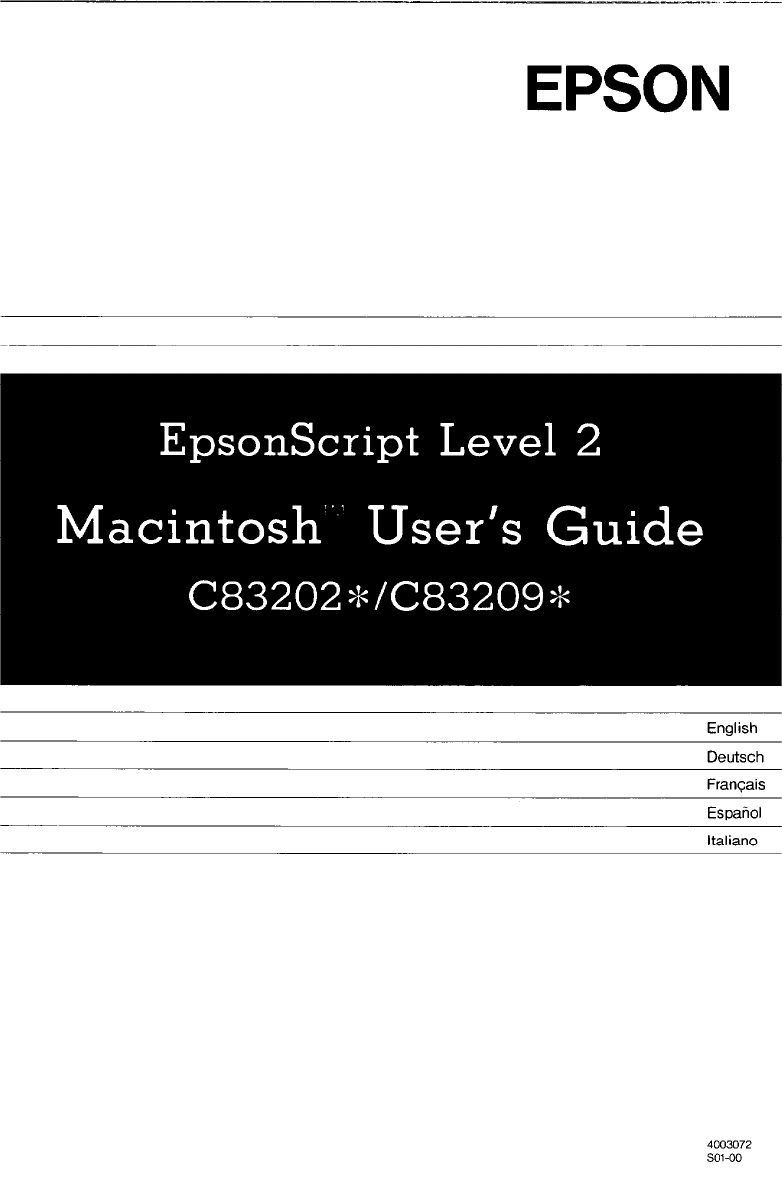
 (13 pages)
(13 pages) (32 pages)
(32 pages)







Comments to this Manuals